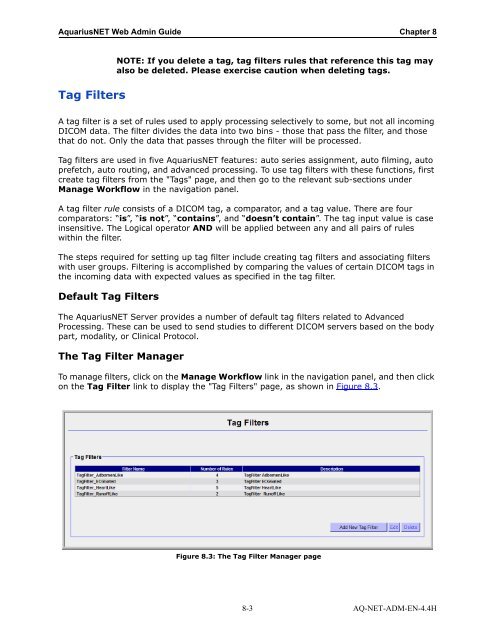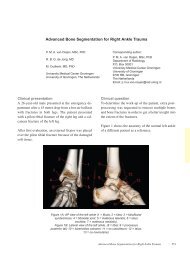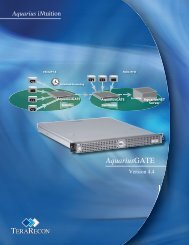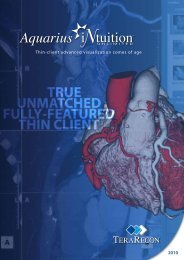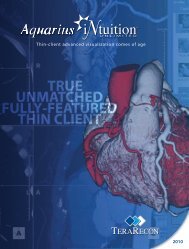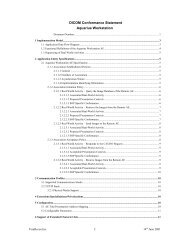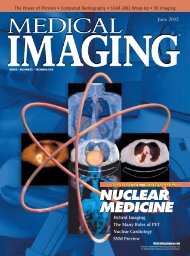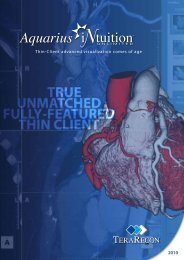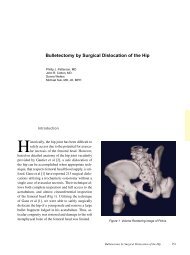Aquarius Web Admin Guide
Aquarius Web Admin Guide - TeraRecon
Aquarius Web Admin Guide - TeraRecon
- No tags were found...
You also want an ePaper? Increase the reach of your titles
YUMPU automatically turns print PDFs into web optimized ePapers that Google loves.
<strong>Aquarius</strong>NET <strong>Web</strong> <strong>Admin</strong> <strong>Guide</strong> Chapter 8<br />
Tag Filters<br />
NOTE: If you delete a tag, tag filters rules that reference this tag may<br />
also be deleted. Please exercise caution when deleting tags.<br />
A tag filter is a set of rules used to apply processing selectively to some, but not all incoming<br />
DICOM data. The filter divides the data into two bins - those that pass the filter, and those<br />
that do not. Only the data that passes through the filter will be processed.<br />
Tag filters are used in five <strong>Aquarius</strong>NET features: auto series assignment, auto filming, auto<br />
prefetch, auto routing, and advanced processing. To use tag filters with these functions, first<br />
create tag filters from the "Tags" page, and then go to the relevant sub-sections under<br />
Manage Workflow in the navigation panel.<br />
A tag filter rule consists of a DICOM tag, a comparator, and a tag value. There are four<br />
comparators: “is”, “is not”, “contains”, and “doesn’t contain”. The tag input value is case<br />
insensitive. The Logical operator AND will be applied between any and all pairs of rules<br />
within the filter.<br />
The steps required for setting up tag filter include creating tag filters and associating filters<br />
with user groups. Filtering is accomplished by comparing the values of certain DICOM tags in<br />
the incoming data with expected values as specified in the tag filter.<br />
Default Tag Filters<br />
The <strong>Aquarius</strong>NET Server provides a number of default tag filters related to Advanced<br />
Processing. These can be used to send studies to different DICOM servers based on the body<br />
part, modality, or Clinical Protocol.<br />
The Tag Filter Manager<br />
To manage filters, click on the Manage Workflow link in the navigation panel, and then click<br />
on the Tag Filter link to display the "Tag Filters" page, as shown in Figure 8.3.<br />
Figure 8.3: The Tag Filter Manager page<br />
8-3 AQ-NET-ADM-EN-4.4H