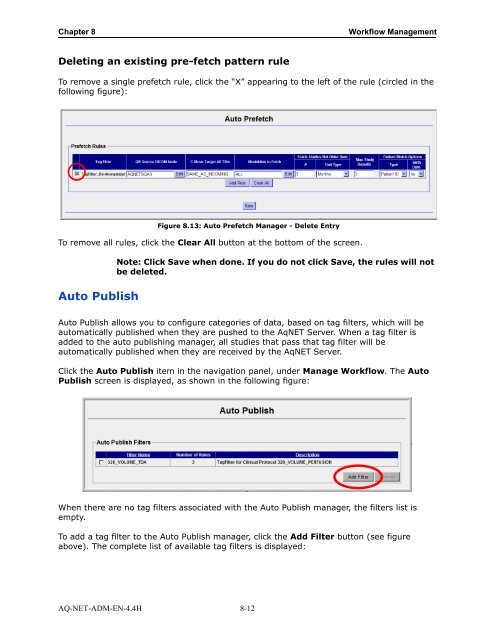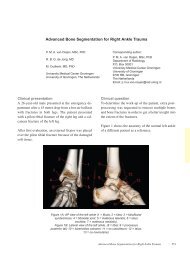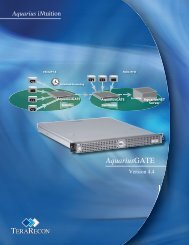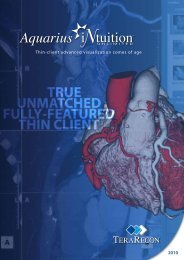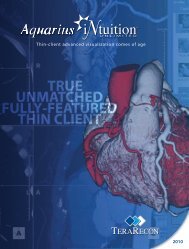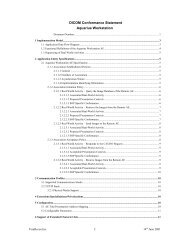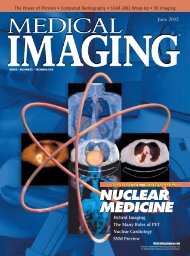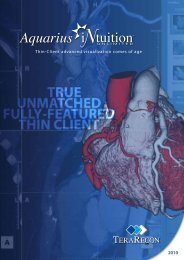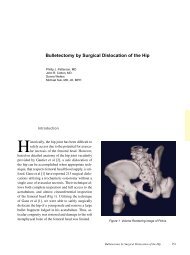Aquarius Web Admin Guide
Aquarius Web Admin Guide - TeraRecon
Aquarius Web Admin Guide - TeraRecon
- No tags were found...
Create successful ePaper yourself
Turn your PDF publications into a flip-book with our unique Google optimized e-Paper software.
Chapter 8<br />
Workflow Management<br />
Deleting an existing pre-fetch pattern rule<br />
To remove a single prefetch rule, click the “X” appearing to the left of the rule (circled in the<br />
following figure):<br />
Figure 8.13: Auto Prefetch Manager - Delete Entry<br />
To remove all rules, click the Clear All button at the bottom of the screen.<br />
Auto Publish<br />
Note: Click Save when done. If you do not click Save, the rules will not<br />
be deleted.<br />
Auto Publish allows you to configure categories of data, based on tag filters, which will be<br />
automatically published when they are pushed to the AqNET Server. When a tag filter is<br />
added to the auto publishing manager, all studies that pass that tag filter will be<br />
automatically published when they are received by the AqNET Server.<br />
Click the Auto Publish item in the navigation panel, under Manage Workflow. The Auto<br />
Publish screen is displayed, as shown in the following figure:<br />
When there are no tag filters associated with the Auto Publish manager, the filters list is<br />
empty.<br />
To add a tag filter to the Auto Publish manager, click the Add Filter button (see figure<br />
above). The complete list of available tag filters is displayed:<br />
AQ-NET-ADM-EN-4.4H 8-12