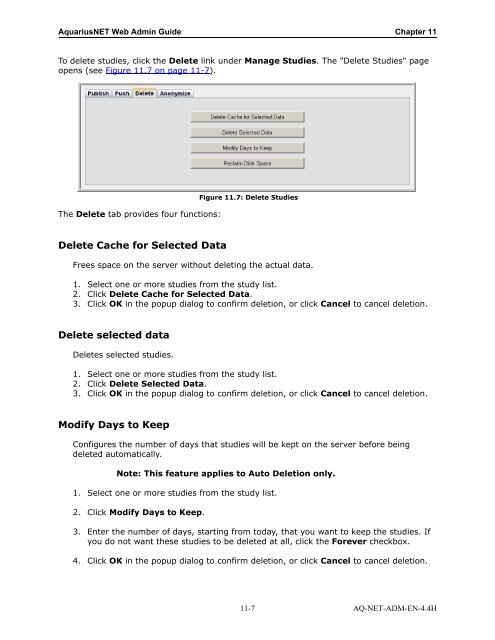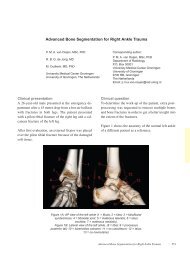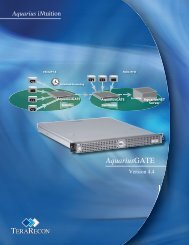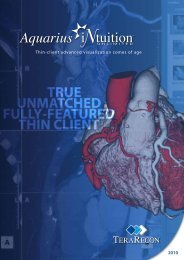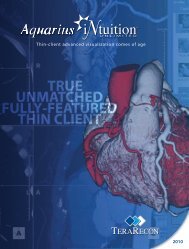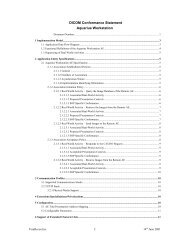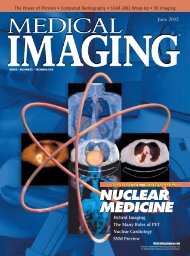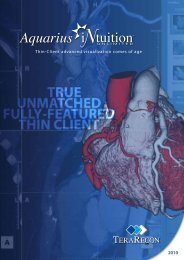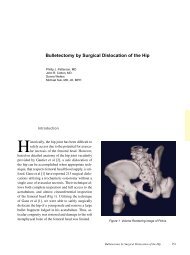Aquarius Web Admin Guide
Aquarius Web Admin Guide - TeraRecon
Aquarius Web Admin Guide - TeraRecon
- No tags were found...
You also want an ePaper? Increase the reach of your titles
YUMPU automatically turns print PDFs into web optimized ePapers that Google loves.
<strong>Aquarius</strong>NET <strong>Web</strong> <strong>Admin</strong> <strong>Guide</strong> Chapter 11<br />
To delete studies, click the Delete link under Manage Studies. The "Delete Studies" page<br />
opens (see Figure 11.7 on page 11-7).<br />
The Delete tab provides four functions:<br />
Figure 11.7: Delete Studies<br />
Delete Cache for Selected Data<br />
Frees space on the server without deleting the actual data.<br />
1. Select one or more studies from the study list.<br />
2. Click Delete Cache for Selected Data.<br />
3. Click OK in the popup dialog to confirm deletion, or click Cancel to cancel deletion.<br />
Delete selected data<br />
Deletes selected studies.<br />
1. Select one or more studies from the study list.<br />
2. Click Delete Selected Data.<br />
3. Click OK in the popup dialog to confirm deletion, or click Cancel to cancel deletion.<br />
Modify Days to Keep<br />
Configures the number of days that studies will be kept on the server before being<br />
deleted automatically.<br />
Note: This feature applies to Auto Deletion only.<br />
1. Select one or more studies from the study list.<br />
2. Click Modify Days to Keep.<br />
3. Enter the number of days, starting from today, that you want to keep the studies. If<br />
you do not want these studies to be deleted at all, click the Forever checkbox.<br />
4. Click OK in the popup dialog to confirm deletion, or click Cancel to cancel deletion.<br />
11-7 AQ-NET-ADM-EN-4.4H