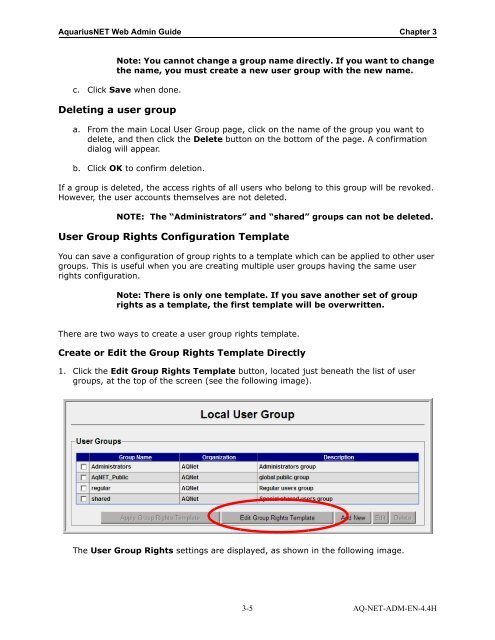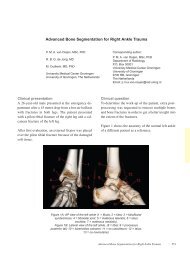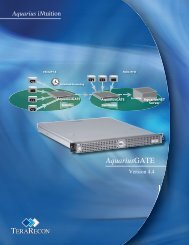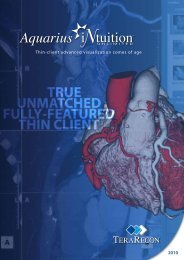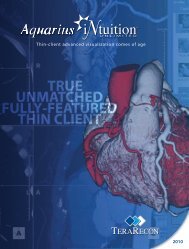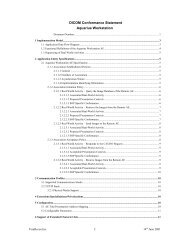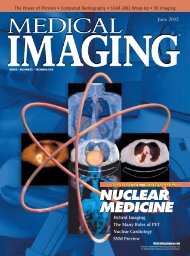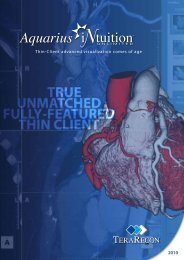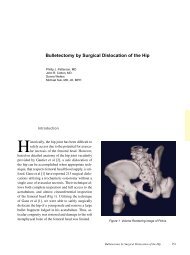Aquarius Web Admin Guide
Aquarius Web Admin Guide - TeraRecon
Aquarius Web Admin Guide - TeraRecon
- No tags were found...
Create successful ePaper yourself
Turn your PDF publications into a flip-book with our unique Google optimized e-Paper software.
<strong>Aquarius</strong>NET <strong>Web</strong> <strong>Admin</strong> <strong>Guide</strong> Chapter 3<br />
Note: You cannot change a group name directly. If you want to change<br />
the name, you must create a new user group with the new name.<br />
c. Click Save when done.<br />
Deleting a user group<br />
a. From the main Local User Group page, click on the name of the group you want to<br />
delete, and then click the Delete button on the bottom of the page. A confirmation<br />
dialog will appear.<br />
b. Click OK to confirm deletion.<br />
If a group is deleted, the access rights of all users who belong to this group will be revoked.<br />
However, the user accounts themselves are not deleted.<br />
NOTE: The “<strong>Admin</strong>istrators” and “shared” groups can not be deleted.<br />
User Group Rights Configuration Template<br />
You can save a configuration of group rights to a template which can be applied to other user<br />
groups. This is useful when you are creating multiple user groups having the same user<br />
rights configuration.<br />
Note: There is only one template. If you save another set of group<br />
rights as a template, the first template will be overwritten.<br />
There are two ways to create a user group rights template.<br />
Create or Edit the Group Rights Template Directly<br />
1. Click the Edit Group Rights Template button, located just beneath the list of user<br />
groups, at the top of the screen (see the following image).<br />
The User Group Rights settings are displayed, as shown in the following image.<br />
3-5 AQ-NET-ADM-EN-4.4H