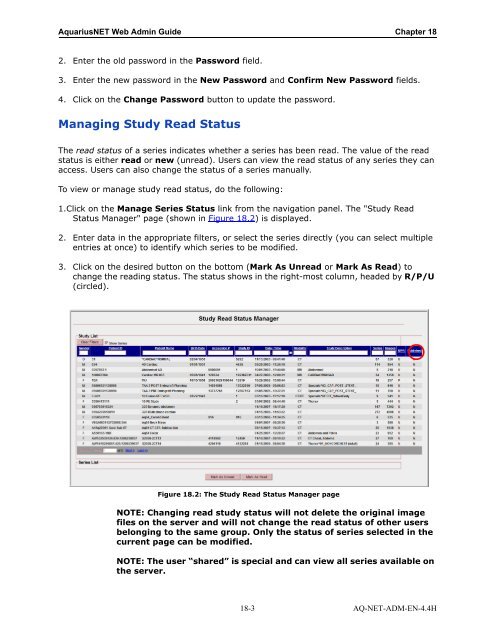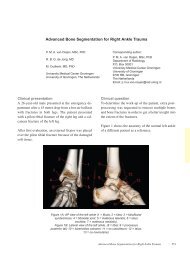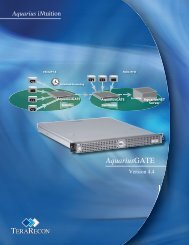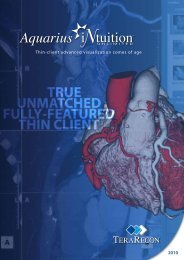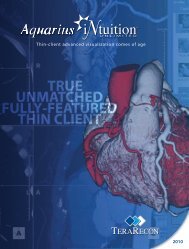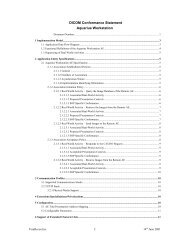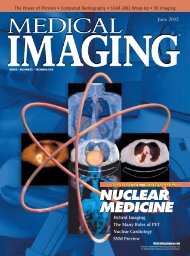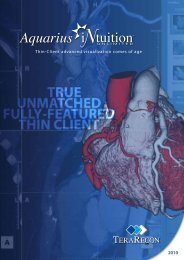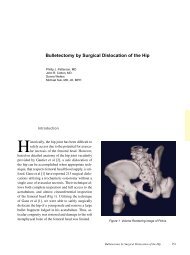Aquarius Web Admin Guide
Aquarius Web Admin Guide - TeraRecon
Aquarius Web Admin Guide - TeraRecon
- No tags were found...
You also want an ePaper? Increase the reach of your titles
YUMPU automatically turns print PDFs into web optimized ePapers that Google loves.
<strong>Aquarius</strong>NET <strong>Web</strong> <strong>Admin</strong> <strong>Guide</strong> Chapter 18<br />
2. Enter the old password in the Password field.<br />
3. Enter the new password in the New Password and Confirm New Password fields.<br />
4. Click on the Change Password button to update the password.<br />
Managing Study Read Status<br />
The read status of a series indicates whether a series has been read. The value of the read<br />
status is either read or new (unread). Users can view the read status of any series they can<br />
access. Users can also change the status of a series manually.<br />
To view or manage study read status, do the following:<br />
1.Click on the Manage Series Status link from the navigation panel. The "Study Read<br />
Status Manager" page (shown in Figure 18.2) is displayed.<br />
2. Enter data in the appropriate filters, or select the series directly (you can select multiple<br />
entries at once) to identify which series to be modified.<br />
3. Click on the desired button on the bottom (Mark As Unread or Mark As Read) to<br />
change the reading status. The status shows in the right-most column, headed by R/P/U<br />
(circled).<br />
Figure 18.2: The Study Read Status Manager page<br />
NOTE: Changing read study status will not delete the original image<br />
files on the server and will not change the read status of other users<br />
belonging to the same group. Only the status of series selected in the<br />
current page can be modified.<br />
NOTE: The user “shared” is special and can view all series available on<br />
the server.<br />
18-3 AQ-NET-ADM-EN-4.4H