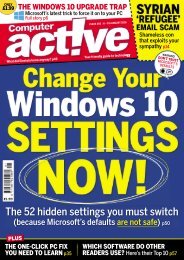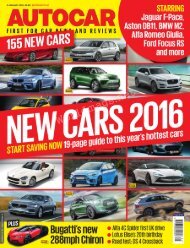Create successful ePaper yourself
Turn your PDF publications into a flip-book with our unique Google optimized e-Paper software.
1. BITLOCKER<br />
Microsoft’s encryption<br />
software has been<br />
developed and<br />
updated since<br />
Windows Vista, and it’s<br />
been built into<br />
Windows 10 as well.<br />
Since Windows 8.1,<br />
BitLocker has offered<br />
the option to encrypt<br />
the Windows boot<br />
drive and other fixed<br />
drives within the<br />
system, as well as USB keys and external drives.<br />
BitLocker is especially handy for traveling, even if it’s just to a local<br />
cafe. Locking down your data isn’t 100 percent foolproof, but it’s a<br />
start. If a drive is encrypted, BitLocker will encrypt other files that are<br />
added to it. You also have the option to suspend encryption or remove<br />
it entirely. Files moved from a BitLocker encrypted drive to another<br />
drive are automatically decrypted.<br />
Of course, you’ll need a password to make it all work, preferably as<br />
strong as possible (go.pcworld.com/strongpasswords). If you don’t<br />
have that password, you’ll need a recovery key to regain access: a code<br />
that can be saved to a file, to a Microsoft account, or even printed out<br />
and saved. But if you forget the password and lose the recovery key,<br />
you’re stuck—you’ll lose access to that data forever.<br />
A cloud storage solution like OneDrive can be a great way to store<br />
your files, but a USB key encrypted with BitLocker and clipped to a<br />
keychain can provide an additional layer of security and keep precious<br />
files close at hand.<br />
Encrypting<br />
drives is a snap<br />
with BitLocker.<br />
137