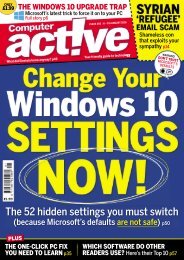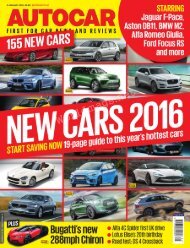Create successful ePaper yourself
Turn your PDF publications into a flip-book with our unique Google optimized e-Paper software.
HERE’S HOW<br />
screen in the right panel with the<br />
definition of the selected word.<br />
Expand/Collapse<br />
paragraphs<br />
Expanding and collapsing paragraphs<br />
makes it easier to browse through long<br />
documents. For example, it’s easier to<br />
skim a document if all the text below<br />
the headers is collapsed. It’s also easier<br />
to read onscreen documents if the<br />
paragraphs that you’ve already read<br />
are collapsed. For extremely long<br />
documents, especially technical<br />
documents and reference materials,<br />
collapsed paragraphs are less<br />
intimidating for your readers and<br />
colleagues.<br />
To set up this feature, you create<br />
headings that define sections of<br />
paragraphs that can be expanded or<br />
collapsed.<br />
1. Type a few paragraphs (or use the<br />
=Rand command to create some<br />
random text). Enter a header over the<br />
first two paragraphs, then select it, and choose Heading1 from the<br />
Styles group under the Home tab.<br />
2. Enter a few more paragraphs, add another header, then choose<br />
Heading1 again. Place your cursor on the first heading. Notice that a<br />
solid triangle appears. This symbol means this paragraph is collapsible.<br />
3. Right-click on the first header, select Expand/Collapse > Collapse<br />
Heading and the paragraph disappears. Notice the triangle is now<br />
clear, which means there are collapsed paragraphs beneath this header.<br />
Collapse/Expand<br />
paragraphs.<br />
147