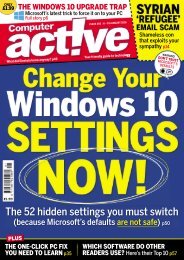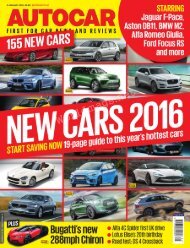Create successful ePaper yourself
Turn your PDF publications into a flip-book with our unique Google optimized e-Paper software.
Quickly change Line Spacing<br />
You can change the line spacing on a single paragraph, page, or the<br />
entire document in two easy keystrokes. Place your cursor anywhere<br />
on the target paragraphs, then press:<br />
Ctrl+1 to change the line spacing to single spaced.<br />
Ctrl+2 to change the line spacing to double spaced.<br />
Ctrl+5 to change the line spacing to 1.5 (or one and a half spaced).<br />
Note: You must use the numbers above the alphabet keys. This<br />
shortcut does not recognize the numeric keypad.<br />
Rand command<br />
1. To generate random text for<br />
tutorials (like this one), graphic<br />
designs, and other projects,<br />
place your cursor at the<br />
beginning of a new paragraph<br />
and type:<br />
=Rand(2,3)<br />
Then press Enter. The first<br />
number determines the<br />
number of paragraphs, and the<br />
second number determines<br />
the number of sentences in<br />
each paragraph. For example,<br />
the following two paragraphs<br />
were generated using the<br />
=Rand(2,3) command.<br />
Video provides a powerful way<br />
to help you prove your point.<br />
When you click Online Video, you can paste in the embed code for the video<br />
you want to add. You can also type a keyword to search online for the video<br />
that best fits your document.<br />
To make your document look professionally produced, Word provides<br />
header, footer, cover page, and text box designs that complement each<br />
Create random<br />
text with the<br />
rand command.<br />
145