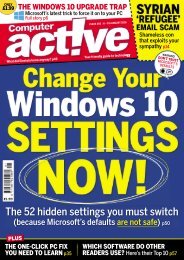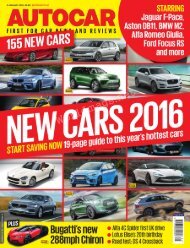You also want an ePaper? Increase the reach of your titles
YUMPU automatically turns print PDFs into web optimized ePapers that Google loves.
HERE’S HOW<br />
the phrase up or down on<br />
the list.<br />
3. Now all you have to do is<br />
renumber the list.<br />
4. Bullet lists are easier<br />
because you don’t have to<br />
reorder the numbers once<br />
the list is reorganized.<br />
Vertical Selection<br />
feature<br />
The Vertical Selection<br />
feature is a handy tool for<br />
making quick changes to a<br />
vertical column of<br />
characters—for example,<br />
adding or removing an<br />
attribute such as bold or<br />
italics, changing the color,<br />
font, and/or size of the<br />
numbers, bullets, or text.<br />
You can delete the<br />
selected vertical text without also deleting the rest of the text beside<br />
it. For example, you can delete the numbers in a list, but not the list.<br />
1. Press the Alt key, then click on the first character in the list or<br />
paragraph and drag the highlight down and over through the<br />
characters you want to modify, then make the changes.<br />
Note, however, that you cannot sort the vertical characters<br />
separately from the adjacent text. You cannot change the design of a<br />
bullet through the Insert > Symbol menu, but you can change it<br />
through the Font menu or the Bullet menu (with some limitations).<br />
For example, if you select Home > Paragraph > Bullet Library ><br />
Define New Bullet > Symbol, then select a “symbol” bullet from the<br />
list, only the first item in the list is affected.<br />
Easy tricks to<br />
rearrange lists.<br />
149