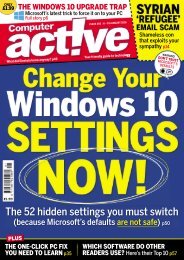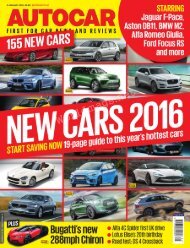Create successful ePaper yourself
Turn your PDF publications into a flip-book with our unique Google optimized e-Paper software.
other. For example, you can add a matching cover page, header, and sidebar.<br />
Click Insert and then choose the elements you want from the different<br />
galleries.<br />
2. You can also insert the random text in Latin; for example,<br />
=Lorem(2,2) looks like the text below:<br />
Lorem ipsum dolor sit amet, consectetuer adipiscing elit. Maecenas<br />
porttitor congue massa.<br />
Fusce posuere, magna sed pulvinar ultricies, purus lectus malesuada<br />
libero, sit amet commodo magna eros quis urna. Nunc viverra imperdiet<br />
enim.<br />
Quick definitions<br />
You need synonyms to avoid repetition<br />
in your writing, but synonyms can<br />
easily stray from the precise definition.<br />
The Define feature defines words for<br />
you in just two clicks.<br />
1. Place your cursor on any word in<br />
your document and right-click once.<br />
2. In the drop-down menu that<br />
appears, click Define.<br />
3. A panel on the right opens and<br />
displays the selected word with its<br />
definition.<br />
If the panel fails to open, then you<br />
have not yet selected a dictionary app<br />
from the Office Apps Store. From the<br />
Insert tab, click the Store button.<br />
Choose Reference under Category on<br />
the Apps For Office screen. Browse<br />
through the Reference apps and select<br />
a dictionary, such as Merriam-Webster. The screen for the<br />
selected app appears. Click the Trust It button and Microsoft<br />
downloads the app to your hard drive. Now, when you right-click<br />
a word, then click Define, the Merriam-Webster dictionary appears on<br />
Use the Define<br />
feature for quick<br />
definitions.<br />
146