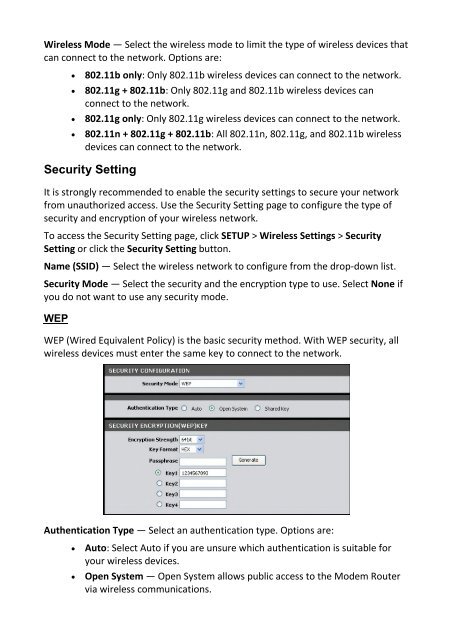You also want an ePaper? Increase the reach of your titles
YUMPU automatically turns print PDFs into web optimized ePapers that Google loves.
Wireless Mode — Select the wireless mode to limit the type of wireless devices that<br />
can connect to the network. Options are:<br />
• 802.11b only: Only 802.11b wireless devices can connect to the network.<br />
• 802.11g + 802.11b: Only 802.11g and 802.11b wireless devices can<br />
connect to the network.<br />
• 802.11g only: Only 802.11g wireless devices can connect to the network.<br />
• 802.11n + 802.11g + 802.11b: All 802.11n, 802.11g, and 802.11b wireless<br />
devices can connect to the network.<br />
Security Setting<br />
It is strongly recommended to enable the security settings to secure your network<br />
from unauthorized access. Use the Security Setting page to configure the type of<br />
security and encryption of your wireless network.<br />
To access the Security Setting page, click SETUP > Wireless Settings > Security<br />
Setting or click the Security Setting button.<br />
Name (SSID) — Select the wireless network to configure from the drop-down list.<br />
Security Mode — Select the security and the encryption type to use. Select None if<br />
you do not want to use any security mode.<br />
WEP<br />
WEP (Wired Equivalent Policy) is the basic security method. With WEP security, all<br />
wireless devices must enter the same key to connect to the network.<br />
Authentication Type — Select an authentication type. Options are:<br />
• Auto: Select Auto if you are unsure which authentication is suitable for<br />
your wireless devices.<br />
• Open System — Open System allows public access to the Modem Router<br />
via wireless communications.