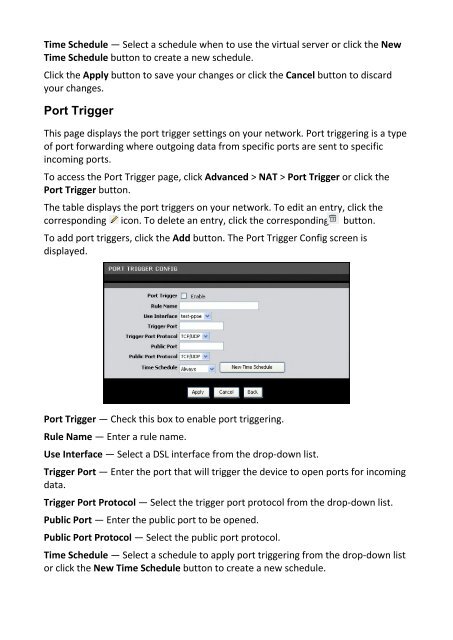Create successful ePaper yourself
Turn your PDF publications into a flip-book with our unique Google optimized e-Paper software.
Time Schedule — Select a schedule when to use the virtual server or click the New<br />
Time Schedule button to create a new schedule.<br />
Click the Apply button to save your changes or click the Cancel button to discard<br />
your changes.<br />
Port Trigger<br />
This page displays the port trigger settings on your network. Port triggering is a type<br />
of port forwarding where outgoing data from specific ports are sent to specific<br />
incoming ports.<br />
To access the Port Trigger page, click Advanced > NAT > Port Trigger or click the<br />
Port Trigger button.<br />
The table displays the port triggers on your network. To edit an entry, click the<br />
corresponding icon. To delete an entry, click the corresponding button.<br />
To add port triggers, click the Add button. The Port Trigger Config screen is<br />
displayed.<br />
Port Trigger — Check this box to enable port triggering.<br />
Rule Name — Enter a rule name.<br />
Use Interface — Select a DSL interface from the drop-down list.<br />
Trigger Port — Enter the port that will trigger the device to open ports for incoming<br />
data.<br />
Trigger Port Protocol — Select the trigger port protocol from the drop-down list.<br />
Public Port — Enter the public port to be opened.<br />
Public Port Protocol — Select the public port protocol.<br />
Time Schedule — Select a schedule to apply port triggering from the drop-down list<br />
or click the New Time Schedule button to create a new schedule.