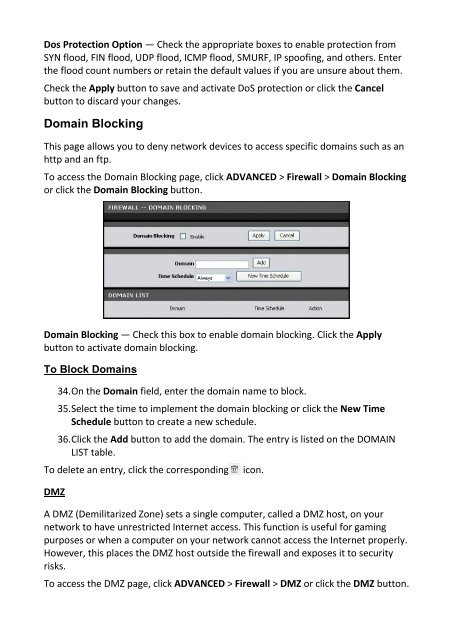You also want an ePaper? Increase the reach of your titles
YUMPU automatically turns print PDFs into web optimized ePapers that Google loves.
Dos Protection Option — Check the appropriate boxes to enable protection from<br />
SYN flood, FIN flood, UDP flood, ICMP flood, SMURF, IP spoofing, and others. Enter<br />
the flood count numbers or retain the default values if you are unsure about them.<br />
Check the Apply button to save and activate DoS protection or click the Cancel<br />
button to discard your changes.<br />
Domain Blocking<br />
This page allows you to deny network devices to access specific domains such as an<br />
http and an ftp.<br />
To access the Domain Blocking page, click ADVANCED > Firewall > Domain Blocking<br />
or click the Domain Blocking button.<br />
Domain Blocking — Check this box to enable domain blocking. Click the Apply<br />
button to activate domain blocking.<br />
To Block Domains<br />
34. On the Domain field, enter the domain name to block.<br />
35. Select the time to implement the domain blocking or click the New Time<br />
Schedule button to create a new schedule.<br />
36. Click the Add button to add the domain. The entry is listed on the DOMAIN<br />
LIST table.<br />
To delete an entry, click the corresponding<br />
DMZ<br />
icon.<br />
A DMZ (Demilitarized Zone) sets a single computer, called a DMZ host, on your<br />
network to have unrestricted Internet access. This function is useful for gaming<br />
purposes or when a computer on your network cannot access the Internet properly.<br />
However, this places the DMZ host outside the firewall and exposes it to security<br />
risks.<br />
To access the DMZ page, click ADVANCED > Firewall > DMZ or click the DMZ button.