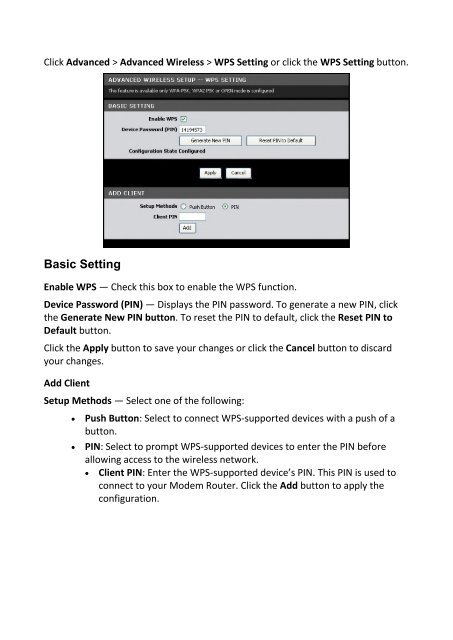You also want an ePaper? Increase the reach of your titles
YUMPU automatically turns print PDFs into web optimized ePapers that Google loves.
Click Advanced > Advanced Wireless > WPS Setting or click the WPS Setting button.<br />
Basic Setting<br />
Enable WPS — Check this box to enable the WPS function.<br />
Device Password (PIN) — Displays the PIN password. To generate a new PIN, click<br />
the Generate New PIN button. To reset the PIN to default, click the Reset PIN to<br />
Default button.<br />
Click the Apply button to save your changes or click the Cancel button to discard<br />
your changes.<br />
Add Client<br />
Setup Methods — Select one of the following:<br />
• Push Button: Select to connect WPS-supported devices with a push of a<br />
button.<br />
• PIN: Select to prompt WPS-supported devices to enter the PIN before<br />
allowing access to the wireless network.<br />
• Client PIN: Enter the WPS-supported device’s PIN. This PIN is used to<br />
connect to your Modem Router. Click the Add button to apply the<br />
configuration.