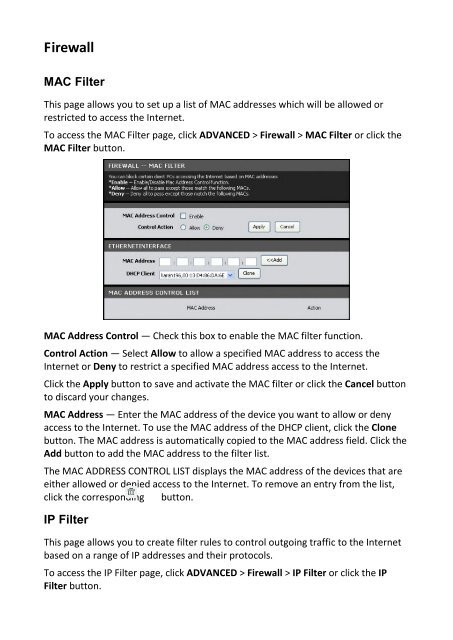You also want an ePaper? Increase the reach of your titles
YUMPU automatically turns print PDFs into web optimized ePapers that Google loves.
Firewall<br />
MAC Filter<br />
This page allows you to set up a list of MAC addresses which will be allowed or<br />
restricted to access the Internet.<br />
To access the MAC Filter page, click ADVANCED > Firewall > MAC Filter or click the<br />
MAC Filter button.<br />
MAC Address Control — Check this box to enable the MAC filter function.<br />
Control Action — Select Allow to allow a specified MAC address to access the<br />
Internet or Deny to restrict a specified MAC address access to the Internet.<br />
Click the Apply button to save and activate the MAC filter or click the Cancel button<br />
to discard your changes.<br />
MAC Address — Enter the MAC address of the device you want to allow or deny<br />
access to the Internet. To use the MAC address of the DHCP client, click the Clone<br />
button. The MAC address is automatically copied to the MAC address field. Click the<br />
Add button to add the MAC address to the filter list.<br />
The MAC ADDRESS CONTROL LIST displays the MAC address of the devices that are<br />
either allowed or denied access to the Internet. To remove an entry from the list,<br />
click the corresponding button.<br />
IP Filter<br />
This page allows you to create filter rules to control outgoing traffic to the Internet<br />
based on a range of IP addresses and their protocols.<br />
To access the IP Filter page, click ADVANCED > Firewall > IP Filter or click the IP<br />
Filter button.