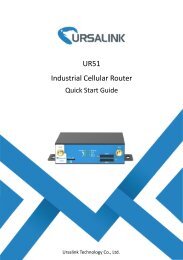Ursalink UR51 Industrial Cellular Router User Guide
You also want an ePaper? Increase the reach of your titles
YUMPU automatically turns print PDFs into web optimized ePapers that Google loves.
<strong>UR51</strong> <strong>User</strong> <strong>Guide</strong><br />
If you select “Auto”, the router will obtain ISP information from SIM card to set APN,<br />
<strong>User</strong>name, and Password automatically. This option will only be taken effect when the SIM<br />
card is issued from well-known ISP.<br />
If you select “4G First” or “4G Only”, you can click “Save” to finish the configuration<br />
directly.<br />
If you select “3G First”, “3G Only”, “2G First” or “2G Only”, you should manually configure<br />
APN, <strong>User</strong>name, Password, and Access Number.<br />
4. Check the cellular connection status by WEB GUI of router.<br />
Click “Status > <strong>Cellular</strong>” to view the status of the cellular connection. If it shows 'Connected',<br />
SIM1 has dialed up successfully.<br />
5. Check out if network works properly by browser on PC.<br />
Open your preferred browser on PC, type any available web address into address bar and see<br />
if it is able to visit Internet via the <strong>UR51</strong> router.<br />
Related Topic<br />
<strong>Cellular</strong> Setting<br />
<strong>Cellular</strong> Status<br />
5.12 Dual SIM Backup Application Example<br />
Example<br />
115