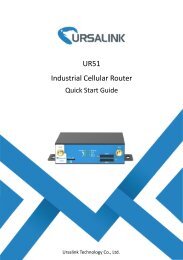Ursalink UR51 Industrial Cellular Router User Guide
Create successful ePaper yourself
Turn your PDF publications into a flip-book with our unique Google optimized e-Paper software.
<strong>UR51</strong> <strong>User</strong> <strong>Guide</strong><br />
Port Set port number of the services. Range: 1-65535. --<br />
Remote Access the router remotely. Disable<br />
HTTP<br />
HTTPS<br />
TELNET<br />
SSH<br />
<strong>User</strong>s can log in the device locally via HTTP to access and<br />
control it through Web after the option is checked.<br />
<strong>User</strong>s can log in the device locally and remotely via<br />
HTTPS to access and control it through Web after option<br />
is checked.<br />
<strong>User</strong>s can log in the device locally and remotely via<br />
Telnet after the option is checked.<br />
<strong>User</strong>s can log in the device locally and remotely via SSH<br />
after the option is checked.<br />
80<br />
443<br />
23<br />
22<br />
Item Description Default<br />
HTTPS Certificates<br />
Certificate<br />
Key<br />
Click "Browse" button, choose certificate file on the PC,<br />
and then click "Import" button to upload the file into<br />
router. Click "Export" button will export the file to the<br />
PC. Click "Delete" button will delete the file.<br />
Click "Browse" button, choose key file on the PC, and<br />
then click "Import" button to upload the file into router.<br />
Click "Export" button will export file to the PC.<br />
Click "Delete" button will delete the file.<br />
Table 4-3-1-1 General Setting Parameters<br />
--<br />
--<br />
4.3.1.3 System Time<br />
This section explains how to set the system time including time zone and time<br />
synchronization type.<br />
Note: to ensure that the router runs with the correct time, it’s recommended that you set<br />
the system time when configuring the router.<br />
Figure 4-3-1-3<br />
70