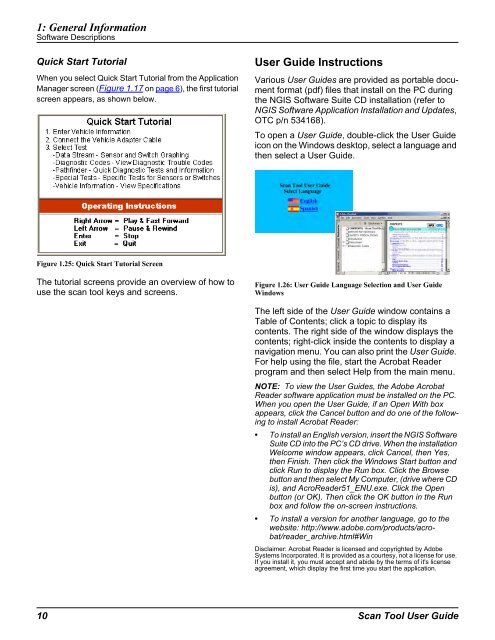Genisys User Guide - OTC
Genisys User Guide - OTC
Genisys User Guide - OTC
You also want an ePaper? Increase the reach of your titles
YUMPU automatically turns print PDFs into web optimized ePapers that Google loves.
1: General Information<br />
Software Descriptions<br />
Quick Start Tutorial<br />
When you select Quick Start Tutorial from the Application<br />
Manager screen (Figure 1.17 on page 6), the first tutorial<br />
screen appears, as shown below.<br />
Figure 1.25: Quick Start Tutorial Screen<br />
The tutorial screens provide an overview of how to<br />
use the scan tool keys and screens.<br />
<strong>User</strong> <strong>Guide</strong> Instructions<br />
Various <strong>User</strong> <strong>Guide</strong>s are provided as portable document<br />
format (pdf) files that install on the PC during<br />
the NGIS Software Suite CD installation (refer to<br />
NGIS Software Application Installation and Updates,<br />
<strong>OTC</strong> p/n 534168).<br />
To open a <strong>User</strong> <strong>Guide</strong>, double-click the <strong>User</strong> <strong>Guide</strong><br />
icon on the Windows desktop, select a language and<br />
then select a <strong>User</strong> <strong>Guide</strong>.<br />
Figure 1.26: <strong>User</strong> <strong>Guide</strong> Language Selection and <strong>User</strong> <strong>Guide</strong><br />
Windows<br />
The left side of the <strong>User</strong> <strong>Guide</strong> window contains a<br />
Table of Contents; click a topic to display its<br />
contents. The right side of the window displays the<br />
contents; right-click inside the contents to display a<br />
navigation menu. You can also print the <strong>User</strong> <strong>Guide</strong>.<br />
For help using the file, start the Acrobat Reader<br />
program and then select Help from the main menu.<br />
NOTE: To view the <strong>User</strong> <strong>Guide</strong>s, the Adobe Acrobat<br />
Reader software application must be installed on the PC.<br />
When you open the <strong>User</strong> <strong>Guide</strong>, if an Open With box<br />
appears, click the Cancel button and do one of the following<br />
to install Acrobat Reader:<br />
To install an English version, insert the NGIS Software<br />
Suite CD into the PC’s CD drive. When the installation<br />
Welcome window appears, click Cancel, then Yes,<br />
then Finish. Then click the Windows Start button and<br />
click Run to display the Run box. Click the Browse<br />
button and then select My Computer, (drive where CD<br />
is), and AcroReader51_ENU.exe. Click the Open<br />
button (or OK). Then click the OK button in the Run<br />
box and follow the on-screen instructions.<br />
To install a version for another language, go to the<br />
website: http://www.adobe.com/products/acrobat/reader_archive.html#Win<br />
Disclaimer: Acrobat Reader is licensed and copyrighted by Adobe<br />
Systems Incorporated. It is provided as a courtesy, not a license for use.<br />
If you install it, you must accept and abide by the terms of it's license<br />
agreement, which display the first time you start the application.<br />
10 Scan Tool <strong>User</strong> <strong>Guide</strong>