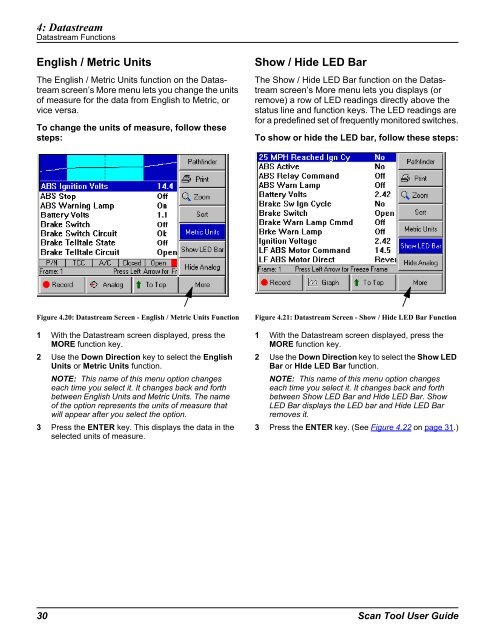Genisys User Guide - OTC
Genisys User Guide - OTC
Genisys User Guide - OTC
Create successful ePaper yourself
Turn your PDF publications into a flip-book with our unique Google optimized e-Paper software.
4: Datastream<br />
Datastream Functions<br />
English / Metric Units<br />
The English / Metric Units function on the Datastream<br />
screen’s More menu lets you change the units<br />
of measure for the data from English to Metric, or<br />
vice versa.<br />
To change the units of measure, follow these<br />
steps:<br />
Figure 4.20: Datastream Screen - English / Metric Units Function<br />
1 With the Datastream screen displayed, press the<br />
MORE function key.<br />
2 Use the Down Direction key to select the English<br />
Units or Metric Units function.<br />
NOTE: This name of this menu option changes<br />
each time you select it. It changes back and forth<br />
between English Units and Metric Units. The name<br />
of the option represents the units of measure that<br />
will appear after you select the option.<br />
3 Press the ENTER key. This displays the data in the<br />
selected units of measure.<br />
Show / Hide LED Bar<br />
The Show / Hide LED Bar function on the Datastream<br />
screen’s More menu lets you displays (or<br />
remove) a row of LED readings directly above the<br />
status line and function keys. The LED readings are<br />
for a predefined set of frequently monitored switches.<br />
To show or hide the LED bar, follow these steps:<br />
Figure 4.21: Datastream Screen - Show / Hide LED Bar Function<br />
1 With the Datastream screen displayed, press the<br />
MORE function key.<br />
2 Use the Down Direction key to select the Show LED<br />
Bar or HIde LED Bar function.<br />
NOTE: This name of this menu option changes<br />
each time you select it. It changes back and forth<br />
between Show LED Bar and Hide LED Bar. Show<br />
LED Bar displays the LED bar and Hide LED Bar<br />
removes it.<br />
3 Press the ENTER key. (See Figure 4.22 on page 31.)<br />
30 Scan Tool <strong>User</strong> <strong>Guide</strong>