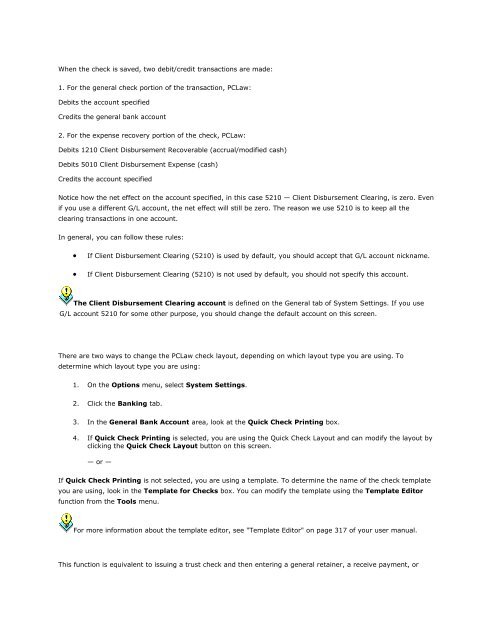Frequently Asked Questions - LexisNexis
Frequently Asked Questions - LexisNexis
Frequently Asked Questions - LexisNexis
Create successful ePaper yourself
Turn your PDF publications into a flip-book with our unique Google optimized e-Paper software.
When the check is saved, two debit/credit transactions are made:<br />
1. For the general check portion of the transaction, PCLaw:<br />
Debits the account specified<br />
Credits the general bank account<br />
2. For the expense recovery portion of the check, PCLaw:<br />
Debits 1210 Client Disbursement Recoverable (accrual/modified cash)<br />
Debits 5010 Client Disbursement Expense (cash)<br />
Credits the account specified<br />
Notice how the net effect on the account specified, in this case 5210 — Client Disbursement Clearing, is zero. Even<br />
if you use a different G/L account, the net effect will still be zero. The reason we use 5210 is to keep all the<br />
clearing transactions in one account.<br />
In general, you can follow these rules:<br />
• If Client Disbursement Clearing (5210) is used by default, you should accept that G/L account nickname.<br />
• If Client Disbursement Clearing (5210) is not used by default, you should not specify this account.<br />
The Client Disbursement Clearing account is defined on the General tab of System Settings. If you use<br />
G/L account 5210 for some other purpose, you should change the default account on this screen.<br />
When I print a general check, it does not line up with my printed form. How do I change the check<br />
layout?<br />
There are two ways to change the PCLaw check layout, depending on which layout type you are using. To<br />
determine which layout type you are using:<br />
1. On the Options menu, select System Settings.<br />
2. Click the Banking tab.<br />
3. In the General Bank Account area, look at the Quick Check Printing box.<br />
4. If Quick Check Printing is selected, you are using the Quick Check Layout and can modify the layout by<br />
clicking the Quick Check Layout button on this screen.<br />
— or —<br />
If Quick Check Printing is not selected, you are using a template. To determine the name of the check template<br />
you are using, look in the Template for Checks box. You can modify the template using the Template Editor<br />
function from the Tools menu.<br />
For more information about the template editor, see "Template Editor" on page 317 of your user manual.<br />
When should I use the Trust-to-General Transfer function?<br />
This function is equivalent to issuing a trust check and then entering a general retainer, a receive payment, or