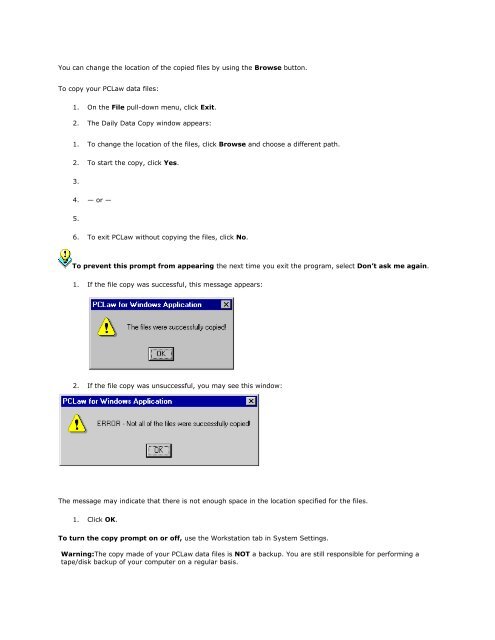Frequently Asked Questions - LexisNexis
Frequently Asked Questions - LexisNexis
Frequently Asked Questions - LexisNexis
Create successful ePaper yourself
Turn your PDF publications into a flip-book with our unique Google optimized e-Paper software.
You can change the location of the copied files by using the Browse button.<br />
To copy your PCLaw data files:<br />
1. On the File pull-down menu, click Exit.<br />
2. The Daily Data Copy window appears:<br />
1. To change the location of the files, click Browse and choose a different path.<br />
2. To start the copy, click Yes.<br />
3.<br />
4. — or —<br />
5.<br />
6. To exit PCLaw without copying the files, click No.<br />
To prevent this prompt from appearing the next time you exit the program, select Don’t ask me again.<br />
1. If the file copy was successful, this message appears:<br />
2. If the file copy was unsuccessful, you may see this window:<br />
The message may indicate that there is not enough space in the location specified for the files.<br />
1. Click OK.<br />
To turn the copy prompt on or off, use the Workstation tab in System Settings.<br />
Warning:The copy made of your PCLaw data files is NOT a backup. You are still responsible for performing a<br />
tape/disk backup of your computer on a regular basis.