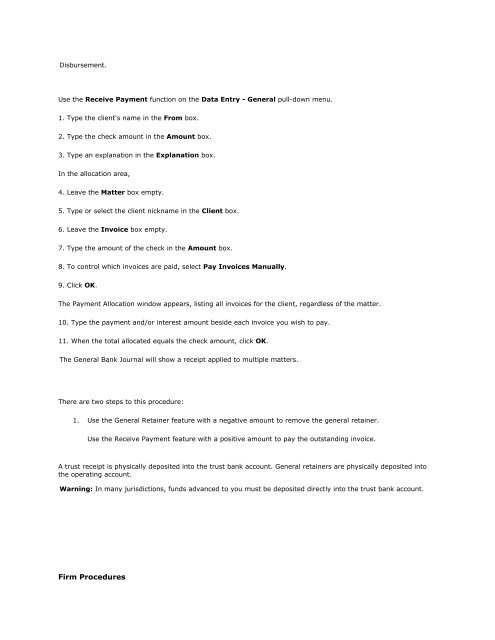Frequently Asked Questions - LexisNexis
Frequently Asked Questions - LexisNexis
Frequently Asked Questions - LexisNexis
Create successful ePaper yourself
Turn your PDF publications into a flip-book with our unique Google optimized e-Paper software.
Disbursement.<br />
How can I apply a client receipt to multiple matters?<br />
Use the Receive Payment function on the Data Entry - General pull-down menu.<br />
1. Type the client's name in the From box.<br />
2. Type the check amount in the Amount box.<br />
3. Type an explanation in the Explanation box.<br />
In the allocation area,<br />
4. Leave the Matter box empty.<br />
5. Type or select the client nickname in the Client box.<br />
6. Leave the Invoice box empty.<br />
7. Type the amount of the check in the Amount box.<br />
8. To control which invoices are paid, select Pay Invoices Manually.<br />
9. Click OK.<br />
The Payment Allocation window appears, listing all invoices for the client, regardless of the matter.<br />
10. Type the payment and/or interest amount beside each invoice you wish to pay.<br />
11. When the total allocated equals the check amount, click OK.<br />
The General Bank Journal will show a receipt applied to multiple matters.<br />
I have a matter with a general retainer and an Accounts Receivable (A/R) balance of the same<br />
amount. How can I use the general retainer to pay the outstanding balance?<br />
There are two steps to this procedure:<br />
1. Use the General Retainer feature with a negative amount to remove the general retainer.<br />
Use the Receive Payment feature with a positive amount to pay the outstanding invoice.<br />
What is the difference between a trust receipt and a general retainer?<br />
A trust receipt is physically deposited into the trust bank account. General retainers are physically deposited into<br />
the operating account.<br />
Warning: In many jurisdictions, funds advanced to you must be deposited directly into the trust bank account.<br />
Firm Procedures