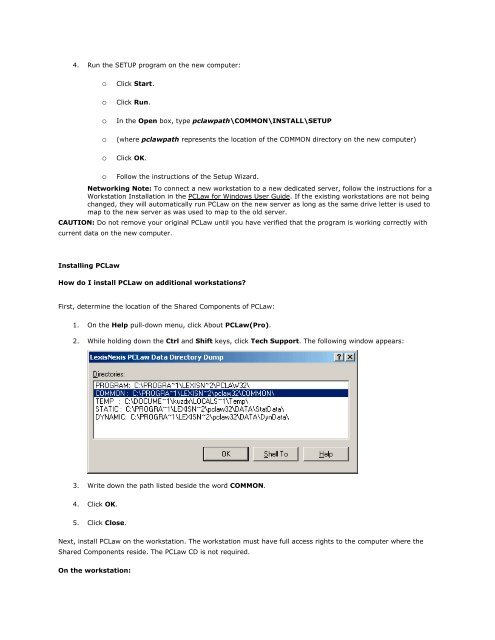Frequently Asked Questions - LexisNexis
Frequently Asked Questions - LexisNexis
Frequently Asked Questions - LexisNexis
You also want an ePaper? Increase the reach of your titles
YUMPU automatically turns print PDFs into web optimized ePapers that Google loves.
4. Run the SETUP program on the new computer:<br />
o Click Start.<br />
o Click Run.<br />
o In the Open box, type pclawpath\COMMON\INSTALL\SETUP<br />
o (where pclawpath represents the location of the COMMON directory on the new computer)<br />
o Click OK.<br />
o Follow the instructions of the Setup Wizard.<br />
Networking Note: To connect a new workstation to a new dedicated server, follow the instructions for a<br />
Workstation Installation in the PCLaw for Windows User Guide. If the existing workstations are not being<br />
changed, they will automatically run PCLaw on the new server as long as the same drive letter is used to<br />
map to the new server as was used to map to the old server.<br />
CAUTION: Do not remove your original PCLaw until you have verified that the program is working correctly with<br />
current data on the new computer.<br />
Installing PCLaw<br />
How do I install PCLaw on additional workstations?<br />
First, determine the location of the Shared Components of PCLaw:<br />
1. On the Help pull-down menu, click About PCLaw(Pro).<br />
2. While holding down the Ctrl and Shift keys, click Tech Support. The following window appears:<br />
3. Write down the path listed beside the word COMMON.<br />
4. Click OK.<br />
5. Click Close.<br />
Next, install PCLaw on the workstation. The workstation must have full access rights to the computer where the<br />
Shared Components reside. The PCLaw CD is not required.<br />
On the workstation: