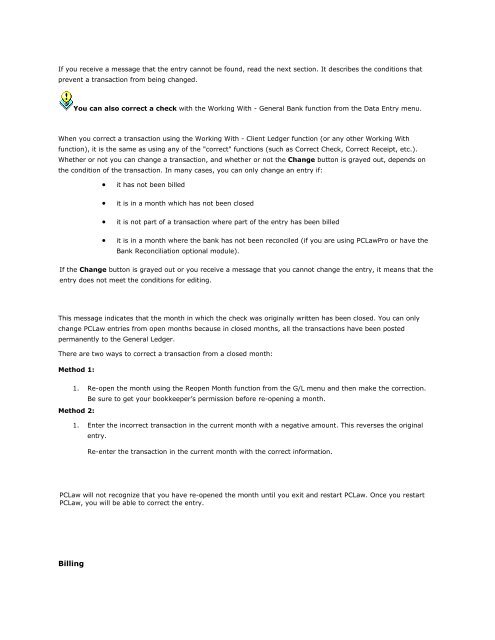Frequently Asked Questions - LexisNexis
Frequently Asked Questions - LexisNexis
Frequently Asked Questions - LexisNexis
Create successful ePaper yourself
Turn your PDF publications into a flip-book with our unique Google optimized e-Paper software.
If you receive a message that the entry cannot be found, read the next section. It describes the conditions that<br />
prevent a transaction from being changed.<br />
You can also correct a check with the Working With - General Bank function from the Data Entry menu.<br />
Why is the Change button grayed out when I am using the Working With Client Ledger function?<br />
When you correct a transaction using the Working With - Client Ledger function (or any other Working With<br />
function), it is the same as using any of the "correct" functions (such as Correct Check, Correct Receipt, etc.).<br />
Whether or not you can change a transaction, and whether or not the Change button is grayed out, depends on<br />
the condition of the transaction. In many cases, you can only change an entry if:<br />
• it has not been billed<br />
• it is in a month which has not been closed<br />
• it is not part of a transaction where part of the entry has been billed<br />
• it is in a month where the bank has not been reconciled (if you are using PCLawPro or have the<br />
Bank Reconciliation optional module).<br />
If the Change button is grayed out or you receive a message that you cannot change the entry, it means that the<br />
entry does not meet the conditions for editing.<br />
I can’t change a check because I get the message, "Date entered is prior to accounting restriction<br />
date"<br />
This message indicates that the month in which the check was originally written has been closed. You can only<br />
change PCLaw entries from open months because in closed months, all the transactions have been posted<br />
permanently to the General Ledger.<br />
There are two ways to correct a transaction from a closed month:<br />
Method 1:<br />
1. Re-open the month using the Reopen Month function from the G/L menu and then make the correction.<br />
Be sure to get your bookkeeper’s permission before re-opening a month.<br />
Method 2:<br />
1. Enter the incorrect transaction in the current month with a negative amount. This reverses the original<br />
entry.<br />
Re-enter the transaction in the current month with the correct information.<br />
I re-opened a month to make a correction to an entry. When I attempt to correct the entry, I receive<br />
the message "You cannot make changes to an entry in a closed month." Why does PCLaw not<br />
recognize that I re-opened the month?<br />
PCLaw will not recognize that you have re-opened the month until you exit and restart PCLaw. Once you restart<br />
PCLaw, you will be able to correct the entry.<br />
Billing