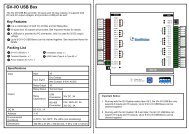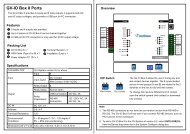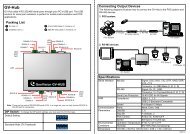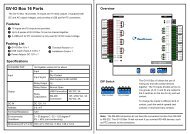GV-LPR License Plate Recognition User Manual - GeoVision
GV-LPR License Plate Recognition User Manual - GeoVision
GV-LPR License Plate Recognition User Manual - GeoVision
You also want an ePaper? Increase the reach of your titles
YUMPU automatically turns print PDFs into web optimized ePapers that Google loves.
Chapter 1 Hardware Installation<br />
1. Insert the <strong>GV</strong>-<strong>LPR</strong> CD, select [My Computer], locate and double-click the CD/DVD Drive icon [<strong>GV</strong>-<strong>LPR</strong><br />
V3.0].<br />
2. Double-click the [Driver] folder, and then run [GvUSB.exe]. This dialog box appears.<br />
Figure 1-7<br />
3. Click [Install] to install the driver. When the installation is complete, this message will appear: Install done!<br />
4. Click [Exit] to close the dialog box.<br />
5. To verify the driver is installed correctly, go to [Device Manager]. Expanding the [Ports] field, you should<br />
see one entry for Prolific USB-to-Serial Bridge.<br />
Figure 1-8<br />
5