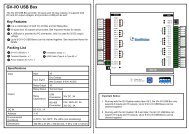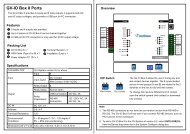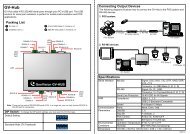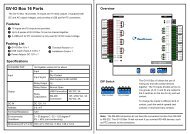GV-LPR License Plate Recognition User Manual - GeoVision
GV-LPR License Plate Recognition User Manual - GeoVision
GV-LPR License Plate Recognition User Manual - GeoVision
You also want an ePaper? Increase the reach of your titles
YUMPU automatically turns print PDFs into web optimized ePapers that Google loves.
Software Installation<br />
Chapter 2 Software Installation<br />
CHAPTER<br />
2<br />
All <strong>GV</strong>-<strong>LPR</strong> software applications and the drivers for the <strong>GV</strong>-Series capture cards are included in the <strong>GV</strong>-<strong>LPR</strong><br />
CD provided within the system package. Please also refer to the images and videos within the <strong>GV</strong>-<strong>LPR</strong> CD for<br />
installation.<br />
2.1 Install <strong>GV</strong>-<strong>LPR</strong> Application<br />
Before installing <strong>GV</strong>-<strong>LPR</strong>, you should check if all the hardware components were installed properly. It is<br />
important that you complete the hardware installation (refer to Chapter 1) before installing software.<br />
1. Insert the <strong>GV</strong>-<strong>LPR</strong> CD, select [My Computer], locate and double-click the CD/DVD Drive icon [<strong>GV</strong>-<strong>LPR</strong><br />
V3.0].<br />
2. Double-click the [Setup] folder, and then run [SETUP.exe].<br />
Figure 2-1<br />
11