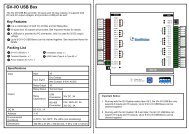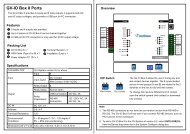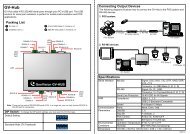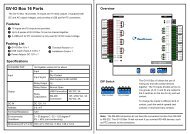GV-LPR License Plate Recognition User Manual - GeoVision
GV-LPR License Plate Recognition User Manual - GeoVision
GV-LPR License Plate Recognition User Manual - GeoVision
You also want an ePaper? Increase the reach of your titles
YUMPU automatically turns print PDFs into web optimized ePapers that Google loves.
Chapter 3 System Configuration<br />
1. Camera Caption<br />
This caption shows the camera name and can be modified. Counter can also be shown here just after the<br />
Camera Caption if it is enabled.<br />
2. <strong>Recognition</strong> Window PIP<br />
This is a Picture In Picture window, which is by default disabled. When enabled, by default this window<br />
shows the last recognized image. You may change it to show live video instead. Then the [Main Video<br />
Window] will be changed to show the recognized image.<br />
3. Main Video Window<br />
This window default shows live video of the recognition camera. If [<strong>Recognition</strong> Window PIP] is enabled, it<br />
may be set to show live video or recognized image.<br />
4. Overview Camera PIP<br />
This is a Picture In Picture window. It is default disabled. If an Overview Camera is setup for a lane, this<br />
window can be enabled to show the live video of the Overview Camera. An Overview Camera can be setup to<br />
capture the image of the driver or the overview of the car.<br />
5. <strong>Recognition</strong> Status<br />
The status of the recognition will be shown here as Registered, Visitors or Unrecognized.<br />
6. <strong>Recognition</strong> Records<br />
This window shows the recent recognition records up to 5000 records. You may show the detail and image of<br />
the related record by double clicking on the record.<br />
7. <strong>Recognition</strong> Image<br />
This window shows the last recognized image.<br />
8. <strong>Recognition</strong> Result<br />
This window shows the date, time, camera name and the result of the last recognition.<br />
9. Registered image<br />
You may set the image of the drivers or the overview image of the vehicles as Registered Image. The image<br />
will be shown when the registered car is being recognized. The function can be used when the security is very<br />
concerned of.<br />
20