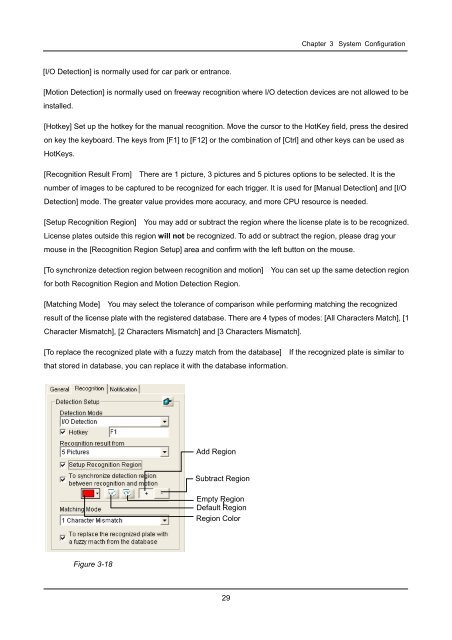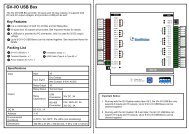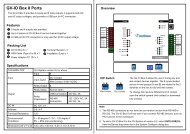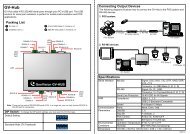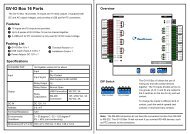GV-LPR License Plate Recognition User Manual - GeoVision
GV-LPR License Plate Recognition User Manual - GeoVision
GV-LPR License Plate Recognition User Manual - GeoVision
Create successful ePaper yourself
Turn your PDF publications into a flip-book with our unique Google optimized e-Paper software.
[I/O Detection] is normally used for car park or entrance.<br />
Chapter 3 System Configuration<br />
[Motion Detection] is normally used on freeway recognition where I/O detection devices are not allowed to be<br />
installed.<br />
[Hotkey] Set up the hotkey for the manual recognition. Move the cursor to the HotKey field, press the desired<br />
on key the keyboard. The keys from [F1] to [F12] or the combination of [Ctrl] and other keys can be used as<br />
HotKeys.<br />
[<strong>Recognition</strong> Result From] There are 1 picture, 3 pictures and 5 pictures options to be selected. It is the<br />
number of images to be captured to be recognized for each trigger. It is used for [<strong>Manual</strong> Detection] and [I/O<br />
Detection] mode. The greater value provides more accuracy, and more CPU resource is needed.<br />
[Setup <strong>Recognition</strong> Region] You may add or subtract the region where the license plate is to be recognized.<br />
<strong>License</strong> plates outside this region will not be recognized. To add or subtract the region, please drag your<br />
mouse in the [<strong>Recognition</strong> Region Setup] area and confirm with the left button on the mouse.<br />
[To synchronize detection region between recognition and motion] You can set up the same detection region<br />
for both <strong>Recognition</strong> Region and Motion Detection Region.<br />
[Matching Mode] You may select the tolerance of comparison while performing matching the recognized<br />
result of the license plate with the registered database. There are 4 types of modes: [All Characters Match], [1<br />
Character Mismatch], [2 Characters Mismatch] and [3 Characters Mismatch].<br />
[To replace the recognized plate with a fuzzy match from the database] If the recognized plate is similar to<br />
that stored in database, you can replace it with the database information.<br />
Figure 3-18<br />
Add Region<br />
Subtract Region<br />
Empty Region<br />
Default Region<br />
Region Color<br />
29