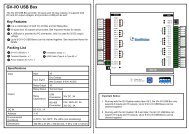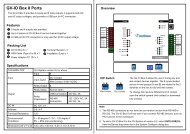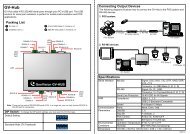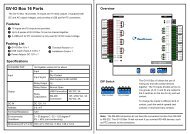GV-LPR License Plate Recognition User Manual - GeoVision
GV-LPR License Plate Recognition User Manual - GeoVision
GV-LPR License Plate Recognition User Manual - GeoVision
Create successful ePaper yourself
Turn your PDF publications into a flip-book with our unique Google optimized e-Paper software.
Chapter 3 System Configuration<br />
Figure 3-47<br />
6. Note the options included in [Select Data].You may output not only the license plate number from [<strong>License</strong><br />
<strong>Plate</strong>] but also [Camera], [<strong>Recognition</strong> time], [Stay time], [Drive Direction], [Host Name], [<strong>Recognition</strong><br />
Confidence], [Identify], [<strong>Recognition</strong> Image Fullpath] and [Relation Image Fullpath]. [Identify] equal to 0<br />
means that is a [Registered], equal to 1 means [Visitors], and 2 means [Unrecognized]. Click each desired<br />
item to set up in detail.You can enable [Separation Content] (see Figure 3-41) to separate the information.<br />
Figure 3-48<br />
7. In the [Export Data (Camera)] field, if you want the Data to be in the filename, set the [Enable] to [Yes]. If<br />
you want the Data to be written to the exported file, set [Write to file] to [Yes].<br />
Example: If you are going to export [<strong>License</strong> <strong>Plate</strong>] data and the filename is [Camera], then you may select:<br />
and<br />
Figure 3-49<br />
Figure 3-50<br />
Then you may have a file named “EVENT_1.txt” generated with contents of “AB1234” when a vehicle with<br />
license plate number “AB1234” is recognized by Camera 1.<br />
42