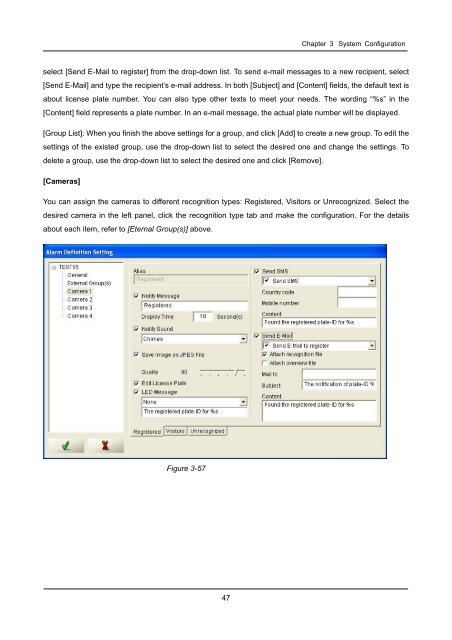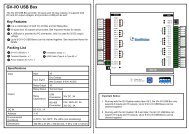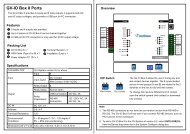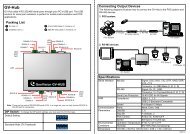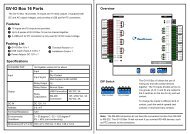GV-LPR License Plate Recognition User Manual - GeoVision
GV-LPR License Plate Recognition User Manual - GeoVision
GV-LPR License Plate Recognition User Manual - GeoVision
Create successful ePaper yourself
Turn your PDF publications into a flip-book with our unique Google optimized e-Paper software.
Chapter 3 System Configuration<br />
select [Send E-Mail to register] from the drop-down list. To send e-mail messages to a new recipient, select<br />
[Send E-Mail] and type the recipient’s e-mail address. In both [Subject] and [Content] fields, the default text is<br />
about license plate number. You can also type other texts to meet your needs. The wording “%s” in the<br />
[Content] field represents a plate number. In an e-mail message, the actual plate number will be displayed.<br />
[Group List]: When you finish the above settings for a group, and click [Add] to create a new group. To edit the<br />
settings of the existed group, use the drop-down list to select the desired one and change the settings. To<br />
delete a group, use the drop-down list to select the desired one and click [Remove].<br />
[Cameras]<br />
You can assign the cameras to different recognition types: Registered, Visitors or Unrecognized. Select the<br />
desired camera in the left panel, click the recognition type tab and make the configuration. For the details<br />
about each item, refer to [Eternal Group(s)] above.<br />
Figure 3-57<br />
47