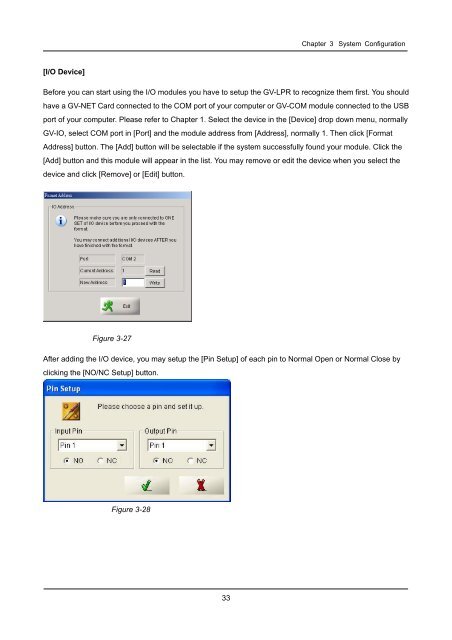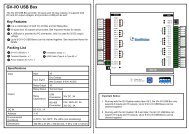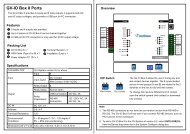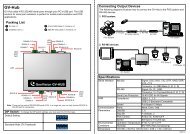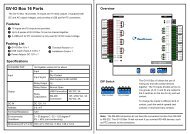GV-LPR License Plate Recognition User Manual - GeoVision
GV-LPR License Plate Recognition User Manual - GeoVision
GV-LPR License Plate Recognition User Manual - GeoVision
Create successful ePaper yourself
Turn your PDF publications into a flip-book with our unique Google optimized e-Paper software.
[I/O Device]<br />
Chapter 3 System Configuration<br />
Before you can start using the I/O modules you have to setup the <strong>GV</strong>-<strong>LPR</strong> to recognize them first. You should<br />
have a <strong>GV</strong>-NET Card connected to the COM port of your computer or <strong>GV</strong>-COM module connected to the USB<br />
port of your computer. Please refer to Chapter 1. Select the device in the [Device] drop down menu, normally<br />
<strong>GV</strong>-IO, select COM port in [Port] and the module address from [Address], normally 1. Then click [Format<br />
Address] button. The [Add] button will be selectable if the system successfully found your module. Click the<br />
[Add] button and this module will appear in the list. You may remove or edit the device when you select the<br />
device and click [Remove] or [Edit] button.<br />
Figure 3-27<br />
After adding the I/O device, you may setup the [Pin Setup] of each pin to Normal Open or Normal Close by<br />
clicking the [NO/NC Setup] button.<br />
Figure 3-28<br />
33