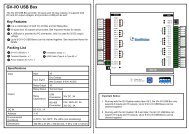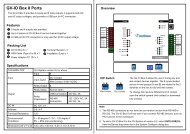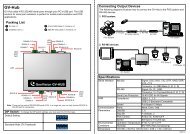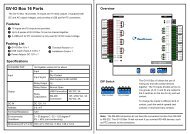GV-LPR License Plate Recognition User Manual - GeoVision
GV-LPR License Plate Recognition User Manual - GeoVision
GV-LPR License Plate Recognition User Manual - GeoVision
Create successful ePaper yourself
Turn your PDF publications into a flip-book with our unique Google optimized e-Paper software.
Chapter 3 System Configuration<br />
Image Options<br />
The capture image for recognition is 720 x 480 (NTSC) / 720 x 576 (PAL). You may save the image with the<br />
size selected in the [Save Image Size]. [Digital Watermark] can be enabled so that the saved images could<br />
able to be proved that it has not been modified. The [Overlay Time] can write the time in the saved image file.<br />
You may set the font, whether to add [Stereo Frame] and adjust the [Text Alignment].<br />
Password<br />
Figure 3-12<br />
There are 3 level of privilege for Password: Administrator, Power <strong>User</strong> and <strong>User</strong>. Administrator has highest<br />
privilege with all access right. Power <strong>User</strong> and <strong>User</strong> cannot do any system configuration. <strong>User</strong> cannot add<br />
registered license plate into the system but Power <strong>User</strong> can do it. You may [Add], [Edit] or [Remove] the<br />
password.<br />
If you do not want to be asked to enter password when you click the buttons on the main screen and access<br />
menu options, enable [Do not check password].<br />
Figure 3-13<br />
26