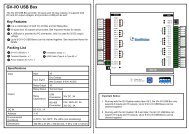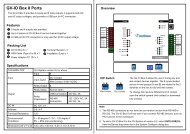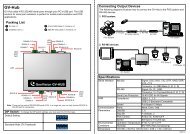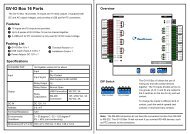GV-LPR License Plate Recognition User Manual - GeoVision
GV-LPR License Plate Recognition User Manual - GeoVision
GV-LPR License Plate Recognition User Manual - GeoVision
Create successful ePaper yourself
Turn your PDF publications into a flip-book with our unique Google optimized e-Paper software.
Chapter 7 Network<br />
7.3 Remote Desktop Server<br />
Viewing the client desktop as a website view, the <strong>GV</strong>-<strong>LPR</strong> Center operator has a full control of the connected<br />
<strong>GV</strong>-<strong>LPR</strong> and its operating system.<br />
1. Click the [Network] button and select [Remote Desktop Server].<br />
2. In the Remote Desktop Server dialog box, you can grant different levels of privileges to different users by<br />
selecting [Enable password protection] and type of Privilege.<br />
Figure 7-3<br />
7.4 WebCam Server<br />
You can allow the <strong>GV</strong>-<strong>LPR</strong> Center to access live view at the <strong>GV</strong>-<strong>LPR</strong> when the connection is established.<br />
Click the [Network] icon and select [Webcam Server]. The default command port is 4550 and data port is 5550<br />
Figure 7-4<br />
70