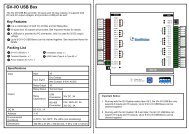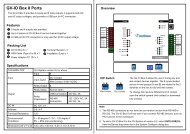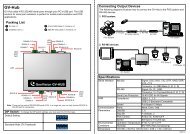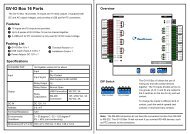GV-LPR License Plate Recognition User Manual - GeoVision
GV-LPR License Plate Recognition User Manual - GeoVision
GV-LPR License Plate Recognition User Manual - GeoVision
You also want an ePaper? Increase the reach of your titles
YUMPU automatically turns print PDFs into web optimized ePapers that Google loves.
8.5 Password Security<br />
Chapter 8 SMS<br />
To prevent unauthorized users from changing your settings, set up an administrator password. To apply the<br />
password security, follow these steps:<br />
1. Click the [Exit] button (No. 6, Figure 8-1), and then select [Change Password] to set a password.<br />
2. Click the [Exit] button, and select [Logout Administrator] to lock the SMS Server window.<br />
3. When you want to log in, click the [Exit] button and select [Login as Administrator]. A valid password is<br />
required.<br />
8.6 Connecting <strong>GV</strong>-<strong>LPR</strong> to SMS Server<br />
To connect the <strong>GV</strong>-<strong>LPR</strong> to the SMS Server, follow these steps:<br />
1. In <strong>GV</strong>-<strong>LPR</strong> main window, click the [Network] icon and then select [Connect to SMS Server]. This dialog<br />
box appears.<br />
Figure 8-12<br />
� Server IP: Enter the IP address of the SMS Server.<br />
� Server Port: Enter the server port of the SMS Server, or keep it as default.<br />
� Login ID & Password: Enter a valid ID and password registered in the SMS Server (Figure 8-7).<br />
� Local: If the GSM/GPRS modem is installed at the same server with the <strong>GV</strong>-<strong>LPR</strong>, select this item.<br />
� Remote: If the GSM/GPRS modem is installed at a separate server, select this item.<br />
2. Click [OK] to apply above settings.<br />
83