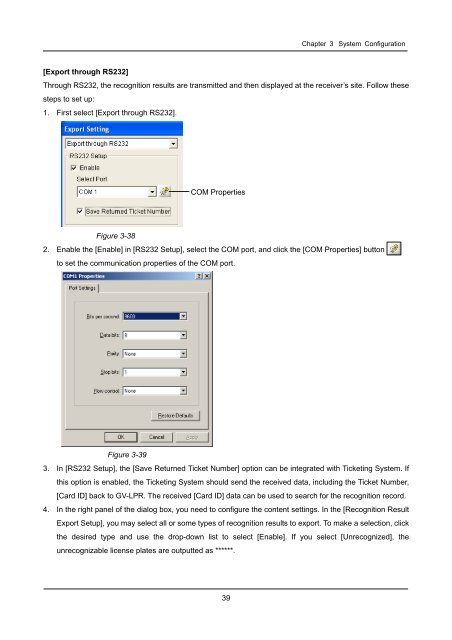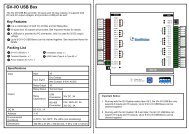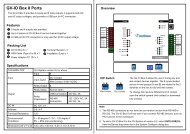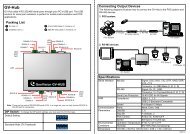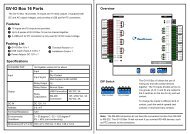GV-LPR License Plate Recognition User Manual - GeoVision
GV-LPR License Plate Recognition User Manual - GeoVision
GV-LPR License Plate Recognition User Manual - GeoVision
You also want an ePaper? Increase the reach of your titles
YUMPU automatically turns print PDFs into web optimized ePapers that Google loves.
Chapter 3 System Configuration<br />
[Export through RS232]<br />
Through RS232, the recognition results are transmitted and then displayed at the receiver’s site. Follow these<br />
steps to set up:<br />
1. First select [Export through RS232].<br />
COM Properties<br />
Figure 3-38<br />
2. Enable the [Enable] in [RS232 Setup], select the COM port, and click the [COM Properties] button<br />
to set the communication properties of the COM port.<br />
Figure 3-39<br />
3. In [RS232 Setup], the [Save Returned Ticket Number] option can be integrated with Ticketing System. If<br />
this option is enabled, the Ticketing System should send the received data, including the Ticket Number,<br />
[Card ID] back to <strong>GV</strong>-<strong>LPR</strong>. The received [Card ID] data can be used to search for the recognition record.<br />
4. In the right panel of the dialog box, you need to configure the content settings. In the [<strong>Recognition</strong> Result<br />
Export Setup], you may select all or some types of recognition results to export. To make a selection, click<br />
the desired type and use the drop-down list to select [Enable]. If you select [Unrecognized], the<br />
unrecognizable license plates are outputted as ******.<br />
39