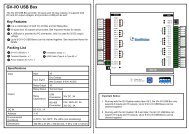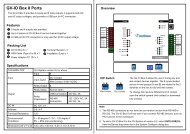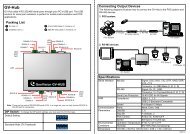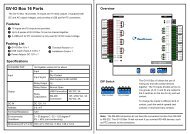GV-LPR License Plate Recognition User Manual - GeoVision
GV-LPR License Plate Recognition User Manual - GeoVision
GV-LPR License Plate Recognition User Manual - GeoVision
You also want an ePaper? Increase the reach of your titles
YUMPU automatically turns print PDFs into web optimized ePapers that Google loves.
Chapter 4 <strong>Recognition</strong> Database<br />
Figure 4-7<br />
No. Name Description<br />
1 Monitoring Window Displays video associated to the event.<br />
2 Mode Switch<br />
Click these buttons to enable or disable Transaction Window and to switch<br />
between 640x480 or 320x240 display.<br />
3 ViewLog Click to open ViewLog application.<br />
4 Time Period Use these buttons to search event within the specified time.<br />
5 Playback Panel<br />
Includes these buttons: Play, Pause, Previous 10 frames, Home,<br />
Next 10 frames and End.<br />
6 Exit Click to close Quick Search screen.<br />
4.2.4 View Overview Video (to be used with <strong>GV</strong>-Series DVR integration)<br />
You may click button to launch [Quick Search] or [ViewLog] of <strong>GV</strong>-Series DVR to watch the video<br />
recorded by the Overview Camera when the vehicles enter the recognition region.<br />
4.3 Watermark Proof<br />
<strong>GV</strong>-<strong>LPR</strong> system offers a highly secure solution to protect digital images and video against unauthorized<br />
alteration or manipulation. To add watermark to recorded images, please refer to Chapter 3. This allows all<br />
recorded images be marked with permanent and inseparable image. Since the watermark is invisible to the<br />
60