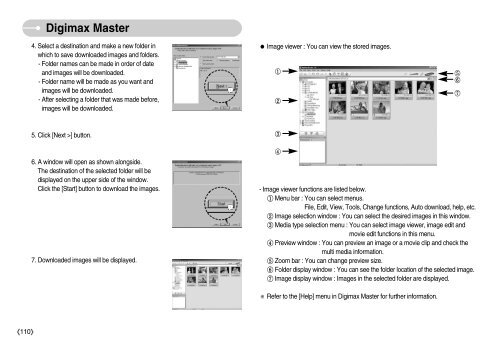Samsung i70 - User Manual_7.56 MB, pdf, ENGLISH
Samsung i70 - User Manual_7.56 MB, pdf, ENGLISH
Samsung i70 - User Manual_7.56 MB, pdf, ENGLISH
Create successful ePaper yourself
Turn your PDF publications into a flip-book with our unique Google optimized e-Paper software.
Digimax Master<br />
4. Select a destination and make a new folder in<br />
which to save downloaded images and folders.<br />
- Folder names can be made in order of date<br />
and images will be downloaded.<br />
- Folder name will be made as you want and<br />
images will be downloaded.<br />
- After selecting a folder that was made before,<br />
images will be downloaded.<br />
Image viewer : You can view the stored images.<br />
<br />
<br />
<br />
<br />
<br />
5. Click [Next >] button.<br />
<br />
6. A window will open as shown alongside.<br />
The destination of the selected folder will be<br />
displayed on the upper side of the window.<br />
Click the [Start] button to download the images.<br />
7. Downloaded images will be displayed.<br />
<br />
- Image viewer functions are listed below.<br />
Menu bar : You can select menus.<br />
File, Edit, View, Tools, Change functions, Auto download, help, etc.<br />
Image selection window : You can select the desired images in this window.<br />
Media type selection menu : You can select image viewer, image edit and<br />
movie edit functions in this menu.<br />
Preview window : You can preview an image or a movie clip and check the<br />
multi media information.<br />
Zoom bar : You can change preview size.<br />
Folder display window : You can see the folder location of the selected image.<br />
Image display window : Images in the selected folder are displayed.<br />
Refer to the [Help] menu in Digimax Master for further information.<br />
110