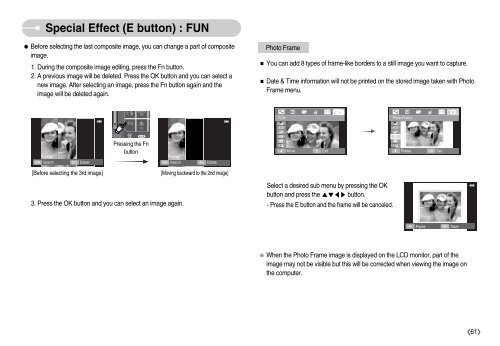Samsung i70 - User Manual_7.56 MB, pdf, ENGLISH
Samsung i70 - User Manual_7.56 MB, pdf, ENGLISH
Samsung i70 - User Manual_7.56 MB, pdf, ENGLISH
Create successful ePaper yourself
Turn your PDF publications into a flip-book with our unique Google optimized e-Paper software.
Special Effect (E button) : FUN<br />
Before selecting the last composite image, you can change a part of composite<br />
image.<br />
1. During the composite image editing, press the Fn button.<br />
2. A previous image will be deleted. Press the OK button and you can select a<br />
new image. After selecting an image, press the Fn button again and the<br />
image will be deleted again.<br />
Photo Frame<br />
You can add 8 types of frame-like borders to a still image you want to capture.<br />
Date & Time information will not be printed on the stored image taken with Photo<br />
Frame menu.<br />
FUN<br />
Photo Frame<br />
Pressing the Fn<br />
button<br />
<br />
Move<br />
E<br />
Exit<br />
<br />
Frame<br />
OK<br />
Set<br />
OK<br />
Search<br />
Fn<br />
Delete<br />
OK<br />
Search<br />
Fn<br />
Delete<br />
[Before selecting the 3rd image]<br />
[Moving backward to the 2nd image]<br />
3. Press the OK button and you can select an image again.<br />
Select a desired sub menu by pressing the OK<br />
button and press the button.<br />
- Press the E button and the frame will be canceled.<br />
<br />
Frame<br />
OK<br />
Save<br />
When the Photo Frame image is displayed on the LCD monitor, part of the<br />
image may not be visible but this will be corrected when viewing the image on<br />
the computer.<br />
61