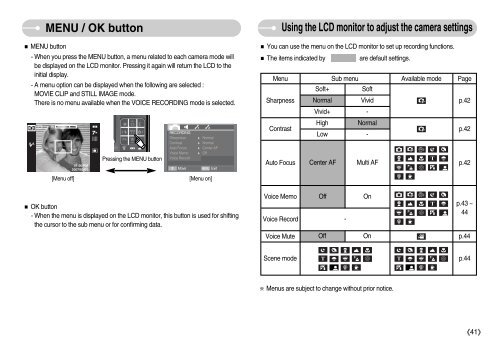Samsung i70 - User Manual_7.56 MB, pdf, ENGLISH
Samsung i70 - User Manual_7.56 MB, pdf, ENGLISH
Samsung i70 - User Manual_7.56 MB, pdf, ENGLISH
You also want an ePaper? Increase the reach of your titles
YUMPU automatically turns print PDFs into web optimized ePapers that Google loves.
MENU / OK button<br />
MENU button<br />
- When you press the MENU button, a menu related to each camera mode will<br />
be displayed on the LCD monitor. Pressing it again will return the LCD to the<br />
initial display.<br />
- A menu option can be displayed when the following are selected :<br />
MOVIE CLIP and STILL IMAGE mode.<br />
There is no menu available when the VOICE RECORDING mode is selected.<br />
Pressing the MENU button<br />
RECORDING<br />
Sharpness<br />
Contrast<br />
Auto Focus<br />
Voice Memo<br />
Voice Record<br />
<br />
Move<br />
Normal<br />
Normal<br />
Center AF<br />
Off<br />
MENU<br />
Exit<br />
Using the LCD monitor to adjust the camera settings<br />
You can use the menu on the LCD monitor to set up recording functions.<br />
The items indicated by are default settings.<br />
Menu<br />
Sub menu<br />
Available mode Page<br />
Soft+<br />
Soft<br />
Sharpness Normal Vivid<br />
p.42<br />
Vivid+ -<br />
Contrast<br />
High Normal<br />
Low -<br />
p.42<br />
Auto Focus Center AF Multi AF<br />
p.42<br />
[Menu off]<br />
[Menu on]<br />
OK button<br />
- When the menu is displayed on the LCD monitor, this button is used for shifting<br />
the cursor to the sub menu or for confirming data.<br />
Voice Memo<br />
Voice Record<br />
Off<br />
-<br />
On<br />
p.43 ~<br />
44<br />
Voice Mute<br />
Off<br />
On<br />
p.44<br />
Scene mode<br />
p.44<br />
Menus are subject to change without prior notice.<br />
41