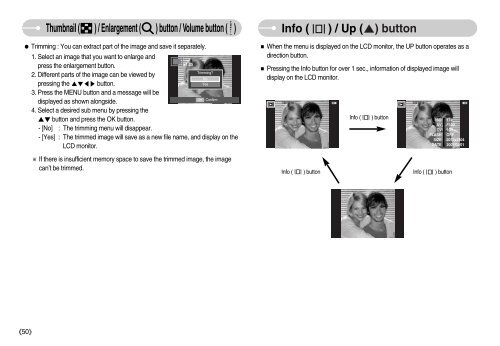Samsung i70 - User Manual_7.56 MB, pdf, ENGLISH
Samsung i70 - User Manual_7.56 MB, pdf, ENGLISH
Samsung i70 - User Manual_7.56 MB, pdf, ENGLISH
Create successful ePaper yourself
Turn your PDF publications into a flip-book with our unique Google optimized e-Paper software.
Thumbnail ( ) / Enlargement ( ) button / Volume button ( )<br />
Trimming : You can extract part of the image and save it separately.<br />
1. Select an image that you want to enlarge and<br />
press the enlargement button.<br />
Trimming?<br />
2. Different parts of the image can be viewed by<br />
No<br />
pressing the button.<br />
Yes<br />
3. Press the MENU button and a message will be<br />
OK Confirm<br />
displayed as shown alongside.<br />
4. Select a desired sub menu by pressing the<br />
button and press the OK button.<br />
- [No] : The trimming menu will disappear.<br />
- [Yes] : The trimmed image will save as a new file name, and display on the<br />
LCD monitor.<br />
If there is insufficient memory space to save the trimmed image, the image<br />
can’t be trimmed.<br />
Info ( ) / Up () button<br />
When the menu is displayed on the LCD monitor, the UP button operates as a<br />
direction button.<br />
Pressing the Info button for over 1 sec., information of displayed image will<br />
display on the LCD monitor.<br />
Info ( ) button<br />
Info ( ) button<br />
ISO<br />
AV<br />
TV<br />
FLASH<br />
SIZE<br />
DATE<br />
Info ( ) button<br />
174<br />
F100<br />
10/1<br />
OFF<br />
3072x2304<br />
2007/02/01<br />
50