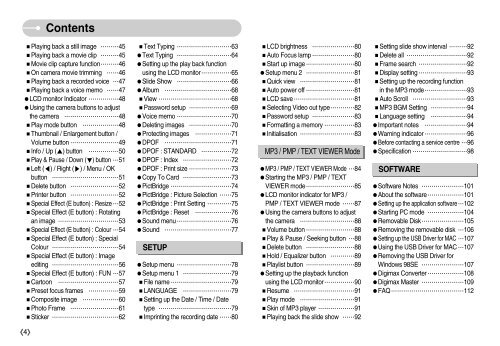Samsung i70 - User Manual_7.56 MB, pdf, ENGLISH
Samsung i70 - User Manual_7.56 MB, pdf, ENGLISH
Samsung i70 - User Manual_7.56 MB, pdf, ENGLISH
You also want an ePaper? Increase the reach of your titles
YUMPU automatically turns print PDFs into web optimized ePapers that Google loves.
Contents<br />
Playing back a still image 45<br />
Playing back a movie clip 45<br />
Movie clip capture function46<br />
On camera movie trimming 46<br />
Playing back a recorded voice 47<br />
Playing back a voice memo 47<br />
LCD monitor Indicator 48<br />
Using the camera buttons to adjust<br />
the camera 48<br />
Play mode button 48<br />
Thumbnail / Enlargement button /<br />
Volume button 49<br />
Info / Up () button 50<br />
Play & Pause / Down () button 51<br />
Left () / Right () / Menu / OK<br />
button 51<br />
Delete button 52<br />
Printer button 52<br />
Special Effect (E button) : Resize52<br />
Special Effect (E button) : Rotating<br />
an image 53<br />
Special Effect (E button) : Colour 54<br />
Special Effect (E button) : Special<br />
Colour 54<br />
Special Effect (E button) : Image<br />
editing 56<br />
Special Effect (E button) : FUN 57<br />
Cartoon 57<br />
Preset focus frames 59<br />
Composite image 60<br />
Photo Frame 61<br />
Sticker 62<br />
Text Typing 63<br />
Text Typing 64<br />
Setting up the play back function<br />
using the LCD monitor65<br />
Slide Show 66<br />
Album 68<br />
View 68<br />
Password setup 69<br />
Voice memo 70<br />
Deleting images 70<br />
Protecting images 71<br />
DPOF 71<br />
DPOF : STANDARD 72<br />
DPOF : Index 72<br />
DPOF : Print size 73<br />
Copy To Card 73<br />
PictBridge 74<br />
PictBridge : Picture Selection 75<br />
PictBridge : Print Setting 75<br />
PictBridge : Reset 76<br />
Sound menu76<br />
Sound 77<br />
SETUP<br />
Setup menu 78<br />
Setup menu 1 79<br />
File name 79<br />
LANGUAGE 79<br />
Setting up the Date / Time / Date<br />
type 79<br />
Imprinting the recording date 80<br />
LCD brightness 80<br />
Auto Focus lamp 80<br />
Start up image 80<br />
Setup menu 2 81<br />
Quick view 81<br />
Auto power off 81<br />
LCD save81<br />
Selecting Video out type82<br />
Password setup 83<br />
Formatting a memory 83<br />
Initialisation 83<br />
MP3 / PMP / TEXT VIEWER Mode<br />
MP3 / PMP / TEXT VIEWER Mode 84<br />
Starting the MP3 / PMP / TEXT<br />
VIEWER mode85<br />
LCD monitor indicator for MP3 /<br />
PMP / TEXT VIEWER mode 87<br />
Using the camera buttons to adjust<br />
the camera 88<br />
Volume button 88<br />
Play & Pause / Seeking button 88<br />
Delete button 88<br />
Hold / Equalizer button 89<br />
Playlist button 89<br />
Setting up the playback function<br />
using the LCD monitor90<br />
Resume 91<br />
Play mode 91<br />
Skin of MP3 player 91<br />
Playing back the slide show 92<br />
Setting slide show interval 92<br />
Delete all 92<br />
Frame search 92<br />
Display setting 93<br />
Setting up the recording function<br />
in the MP3 mode93<br />
Auto Scroll 93<br />
MP3 BGM Setting 94<br />
Language setting 94<br />
Important notes 94<br />
Warning indicator 96<br />
Before contacting a service centre 96<br />
Specification 98<br />
SOFTWARE<br />
Software Notes 101<br />
About the software101<br />
Setting up the application software102<br />
Starting PC mode 104<br />
Removable Disk105<br />
Removing the removable disk 106<br />
Setting up the USB Driver for MAC 107<br />
Using the USB Driver for MAC 107<br />
Removing the USB Driver for<br />
Windows 98SE 107<br />
Digimax Converter108<br />
Digimax Master 109<br />
FAQ112<br />
4