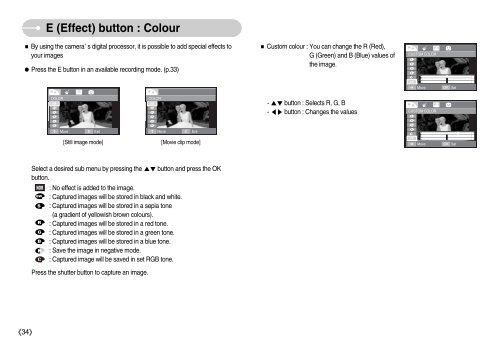Samsung i70 - User Manual_7.56 MB, pdf, ENGLISH
Samsung i70 - User Manual_7.56 MB, pdf, ENGLISH
Samsung i70 - User Manual_7.56 MB, pdf, ENGLISH
Create successful ePaper yourself
Turn your PDF publications into a flip-book with our unique Google optimized e-Paper software.
E (Effect) button : Colour<br />
By using the cameras digital processor, it is possible to add special effects to<br />
your images<br />
Press the E button in an available recording mode. (p.33)<br />
Custom colour : You can change the R (Red),<br />
G (Green) and B (Blue) values of<br />
the image.<br />
CUSTOM COLOR<br />
Move<br />
OK<br />
Set<br />
COLOR<br />
COLOR<br />
- button : Selects R, G, B<br />
- button : Changes the values<br />
CUSTOM COLOR<br />
Move<br />
E Exit<br />
Move E Exit<br />
[Still image mode]<br />
[Movie clip mode]<br />
Move<br />
OK<br />
Set<br />
Select a desired sub menu by pressing the button and press the OK<br />
button.<br />
: No effect is added to the image.<br />
: Captured images will be stored in black and white.<br />
: Captured images will be stored in a sepia tone<br />
(a gradient of yellowish brown colours).<br />
: Captured images will be stored in a red tone.<br />
: Captured images will be stored in a green tone.<br />
: Captured images will be stored in a blue tone.<br />
: Save the image in negative mode.<br />
: Captured image will be saved in set RGB tone.<br />
Press the shutter button to capture an image.<br />
34