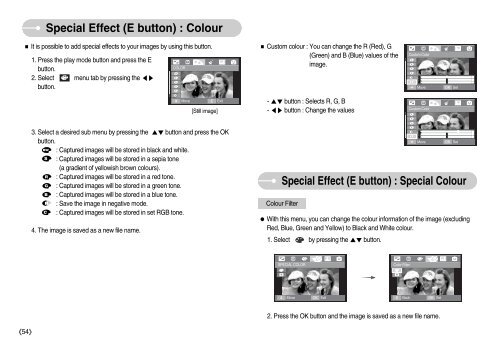Samsung i70 - User Manual_7.56 MB, pdf, ENGLISH
Samsung i70 - User Manual_7.56 MB, pdf, ENGLISH
Samsung i70 - User Manual_7.56 MB, pdf, ENGLISH
You also want an ePaper? Increase the reach of your titles
YUMPU automatically turns print PDFs into web optimized ePapers that Google loves.
Special Effect (E button) : Colour<br />
It is possible to add special effects to your images by using this button.<br />
1. Press the play mode button and press the E<br />
button.<br />
COLOR<br />
2. Select menu tab by pressing the <br />
button.<br />
Custom colour : You can change the R (Red), G<br />
(Green) and B (Blue) values of the<br />
image.<br />
Custom Color<br />
<br />
Move<br />
OK<br />
Set<br />
<br />
Move<br />
E<br />
[Still image]<br />
Exit<br />
- button : Selects R, G, B<br />
- button : Change the values<br />
Custom Color<br />
3. Select a desired sub menu by pressing the button and press the OK<br />
button.<br />
: Captured images will be stored in black and white.<br />
: Captured images will be stored in a sepia tone<br />
(a gradient of yellowish brown colours).<br />
: Captured images will be stored in a red tone.<br />
: Captured images will be stored in a green tone.<br />
: Captured images will be stored in a blue tone.<br />
: Save the image in negative mode.<br />
: Captured images will be stored in set RGB tone.<br />
4. The image is saved as a new file name.<br />
Special Effect (E button) : Special Colour<br />
Colour Filter<br />
With this menu, you can change the colour information of the image (excluding<br />
Red, Blue, Green and Yellow) to Black and White colour.<br />
1. Select by pressing the button.<br />
<br />
Move<br />
OK<br />
Set<br />
SPECIAL COLOR<br />
Color Filter<br />
<br />
Move<br />
OK<br />
Exit<br />
E<br />
Back<br />
OK<br />
Set<br />
2. Press the OK button and the image is saved as a new file name.<br />
54