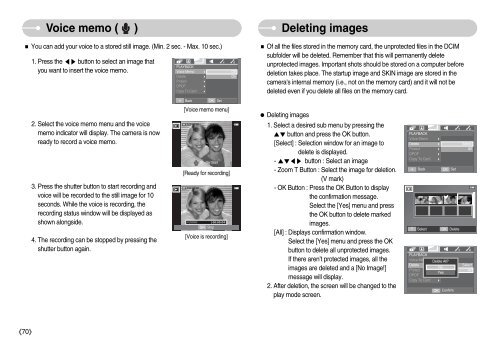Samsung i70 - User Manual_7.56 MB, pdf, ENGLISH
Samsung i70 - User Manual_7.56 MB, pdf, ENGLISH
Samsung i70 - User Manual_7.56 MB, pdf, ENGLISH
You also want an ePaper? Increase the reach of your titles
YUMPU automatically turns print PDFs into web optimized ePapers that Google loves.
Voice memo ( )<br />
You can add your voice to a stored still image. (Min. 2 sec. - Max. 10 sec.)<br />
1. Press the button to select an image that<br />
you want to insert the voice memo.<br />
2. Select the voice memo menu and the voice<br />
memo indicator will display. The camera is now<br />
ready to record a voice memo.<br />
3. Press the shutter button to start recording and<br />
voice will be recorded to the still image for 10<br />
seconds. While the voice is recording, the<br />
recording status window will be displayed as<br />
shown alongside.<br />
4. The recording can be stopped by pressing the<br />
shutter button again.<br />
PLAYBACK<br />
Voice Memo<br />
Delete<br />
Protect<br />
DPOF<br />
Copy To Card<br />
Back<br />
<br />
<br />
<br />
<br />
<br />
<br />
OK<br />
Set <br />
[Voice memo menu]<br />
Shutter:Start<br />
[Ready for recording]<br />
SH<br />
Stop<br />
[Voice is recording]<br />
Off<br />
On<br />
Deleting images<br />
Of all the files stored in the memory card, the unprotected files in the DCIM<br />
subfolder will be deleted. Remember that this will permanently delete<br />
unprotected images. Important shots should be stored on a computer before<br />
deletion takes place. The startup image and SKIN image are stored in the<br />
camera's internal memory (i.e., not on the memory card) and it will not be<br />
deleted even if you delete all files on the memory card.<br />
Deleting images<br />
1. Select a desired sub menu by pressing the<br />
button and press the OK button.<br />
[Select] : Selection window for an image to<br />
delete is displayed.<br />
- button : Select an image<br />
- Zoom T Button : Select the image for deletion.<br />
(V mark)<br />
- OK Button : Press the OK Button to display<br />
the confirmation message.<br />
Select the [Yes] menu and press<br />
the OK button to delete marked<br />
images.<br />
[All] : Displays confirmation window.<br />
Select the [Yes] menu and press the OK<br />
button to delete all unprotected images.<br />
If there aren’t protected images, all the<br />
images are deleted and a [No Image!]<br />
message will display.<br />
2. After deletion, the screen will be changed to the<br />
play mode screen.<br />
PLAYBACK<br />
Voice Memo<br />
Delete<br />
Protect<br />
DPOF<br />
Copy To Card<br />
T<br />
Select<br />
PLAYBACK<br />
Voice Memo<br />
Delete<br />
Protect<br />
DPOF<br />
Copy To Card<br />
<br />
<br />
<br />
<br />
<br />
<br />
Back<br />
OK<br />
Delete All?<br />
OK<br />
No<br />
<br />
Yes<br />
<br />
<br />
<br />
OK<br />
Set<br />
Confirm<br />
Delete<br />
Select<br />
All<br />
Select<br />
All<br />
70