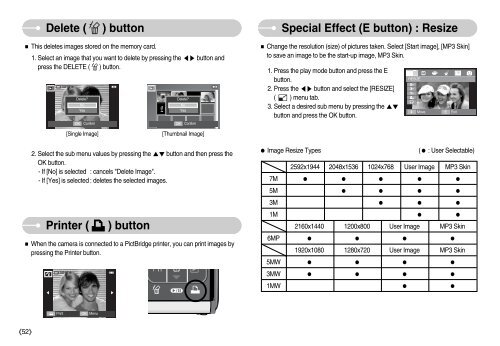Samsung i70 - User Manual_7.56 MB, pdf, ENGLISH
Samsung i70 - User Manual_7.56 MB, pdf, ENGLISH
Samsung i70 - User Manual_7.56 MB, pdf, ENGLISH
Create successful ePaper yourself
Turn your PDF publications into a flip-book with our unique Google optimized e-Paper software.
Delete ( ) button<br />
This deletes images stored on the memory card.<br />
1. Select an image that you want to delete by pressing the button and<br />
press the DELETE ( ) button.<br />
Delete?<br />
OK<br />
No<br />
Yes<br />
Confirm<br />
Delete?<br />
OK<br />
No<br />
Yes<br />
Confirm<br />
Special Effect (E button) : Resize<br />
Change the resolution (size) of pictures taken. Select [Start image], [MP3 Skin]<br />
to save an image to be the start-up image, MP3 Skin.<br />
1. Press the play mode button and press the E<br />
button.<br />
2. Press the button and select the [RESIZE]<br />
( ) menu tab.<br />
3. Select a desired sub menu by pressing the <br />
button and press the OK button.<br />
RESIZE<br />
<br />
Move<br />
E<br />
Exit<br />
[Single Image]<br />
[Thumbnail Image]<br />
2. Select the sub menu values by pressing the button and then press the<br />
OK button.<br />
- If [No] is selected : cancels "Delete Image".<br />
- If [Yes] is selected : deletes the selected images.<br />
Printer ( ) button<br />
When the camera is connected to a PictBridge printer, you can print images by<br />
pressing the Printer button.<br />
<br />
<br />
Image Resize Types<br />
( : <strong>User</strong> Selectable)<br />
2592x1944 2048x1536 1024x768 <strong>User</strong> Image MP3 Skin<br />
7M <br />
5M <br />
3M <br />
1M <br />
2160x1440 1200x800 <strong>User</strong> Image MP3 Skin<br />
6MP <br />
1920x1080 1280x720 <strong>User</strong> Image MP3 Skin<br />
5MW <br />
3MW <br />
1MW <br />
Print<br />
OK<br />
Menu<br />
52