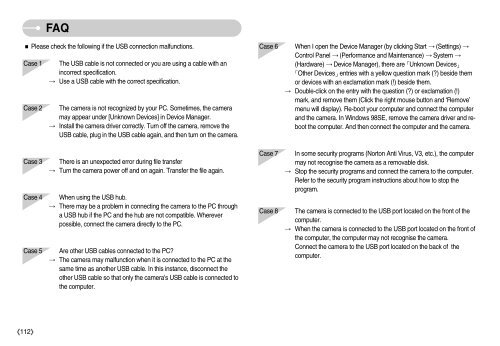Samsung i70 - User Manual_7.56 MB, pdf, ENGLISH
Samsung i70 - User Manual_7.56 MB, pdf, ENGLISH
Samsung i70 - User Manual_7.56 MB, pdf, ENGLISH
Create successful ePaper yourself
Turn your PDF publications into a flip-book with our unique Google optimized e-Paper software.
FAQ<br />
Please check the following if the USB connection malfunctions.<br />
Case 1<br />
Case 2<br />
The USB cable is not connected or you are using a cable with an<br />
incorrect specification.<br />
Use a USB cable with the correct specification.<br />
The camera is not recognized by your PC. Sometimes, the camera<br />
may appear under [Unknown Devices] in Device Manager.<br />
Install the camera driver correctly. Turn off the camera, remove the<br />
USB cable, plug in the USB cable again, and then turn on the camera.<br />
Case 6<br />
When I open the Device Manager (by clicking Start (Settings) <br />
Control Panel (Performance and Maintenance) System <br />
(Hardware) Device Manager), there are Unknown Devices<br />
Other Devicesentries with a yellow question mark (?) beside them<br />
or devices with an exclamation mark (!) beside them.<br />
Double-click on the entry with the question (?) or exclamation (!)<br />
mark, and remove them (Click the right mouse button and ‘Remove’<br />
menu will display). Re-boot your computer and connect the computer<br />
and the camera. In Windows 98SE, remove the camera driver and reboot<br />
the computer. And then connect the computer and the camera.<br />
Case 3<br />
Case 4<br />
Case 5<br />
There is an unexpected error during file transfer<br />
Turn the camera power off and on again. Transfer the file again.<br />
When using the USB hub.<br />
There may be a problem in connecting the camera to the PC through<br />
a USB hub if the PC and the hub are not compatible. Wherever<br />
possible, connect the camera directly to the PC.<br />
Are other USB cables connected to the PC?<br />
The camera may malfunction when it is connected to the PC at the<br />
same time as another USB cable. In this instance, disconnect the<br />
other USB cable so that only the camera's USB cable is connected to<br />
the computer.<br />
Case 7<br />
Case 8<br />
In some security programs (Norton Anti Virus, V3, etc.), the computer<br />
may not recognise the camera as a removable disk.<br />
Stop the security programs and connect the camera to the computer.<br />
Refer to the security program instructions about how to stop the<br />
program.<br />
The camera is connected to the USB port located on the front of the<br />
computer.<br />
When the camera is connected to the USB port located on the front of<br />
the computer, the computer may not recognise the camera.<br />
Connect the camera to the USB port located on the back of the<br />
computer.<br />
112