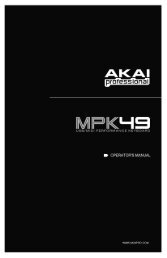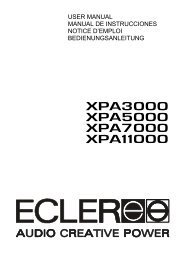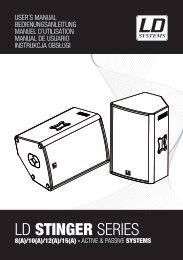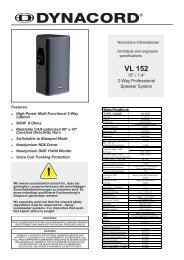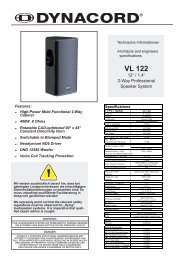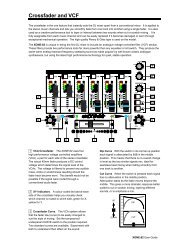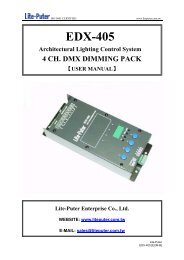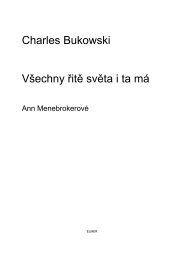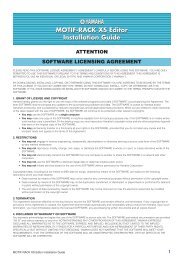【User Manual】 Lite-Puter Enterprise Co., Ltd. - Notape
【User Manual】 Lite-Puter Enterprise Co., Ltd. - Notape
【User Manual】 Lite-Puter Enterprise Co., Ltd. - Notape
Create successful ePaper yourself
Turn your PDF publications into a flip-book with our unique Google optimized e-Paper software.
100<br />
%<br />
0s<br />
ISO 9001 CERTIFIED www.liteputer.com.tw<br />
Introduction: P1 page : channel 361---378 P2 page : channel 379---396<br />
P3 page : channel 397---414 P4 page : channel 415---432<br />
P5 page : channel 433---450 P6 page : channel 451---468<br />
P7 page : channel 469---485 P8 page : channel 486---503<br />
If select P1-P8 all at one time, use VR1 to controlCH361,CH379,CH397,CH415,CH433,<br />
CH451,CH469,CH486 at the same time.<br />
STEP-6 Add the SEQ SCENE, move VR1- VR18 to select channel and adjust dimming value.<br />
STEP-7 Press 【ADD】to save the setting and LCD displays as below,<br />
LITE-PUTER CX-18 Ver1.0 BANK:09<br />
SETUP COMMON SCENE<br />
BANK: 09 SEQ : 15<br />
FADE:2.0S WAIT:2.0S:<br />
PREVIEW SCENE : 01/01 MODE : 00<br />
‘PREV’ TO PREVIEW PROGRAMED SEQ<br />
INTER MEMORY 08/01/2008 10:08<br />
Attention: SEQ SC’s Add, Delete and Insert operation, please refers to that of SHOW.<br />
After first SEQ SC setting, move VR1- VR 18 to select channel and adjust dimming value, then<br />
press【ADD】to save the setting the next SEQ SC.<br />
STEP-8 Press 【MACRO】to shift mode between 00 and 01.<br />
MODE 00, FADE=3S,WAIT=2S<br />
SC1=CH1=100%, SC2=CH1~CH2=100%, SC3=CH1~CH3=100%<br />
3s 5s<br />
SC 1<br />
8s 11s 13s 16s<br />
SC 2<br />
44<br />
Add the first SEQ<br />
SCENE, then display<br />
Mode selection<br />
19s 21s<br />
SC 3<br />
<strong>Lite</strong>-<strong>Puter</strong><br />
CX-18 [EUM-D]