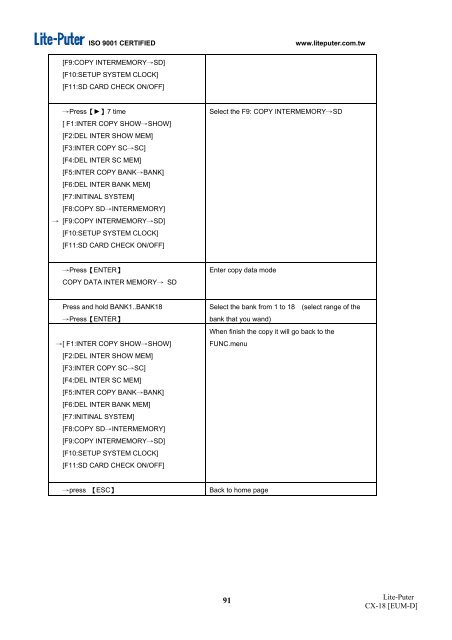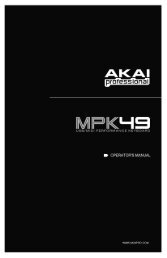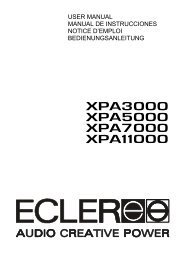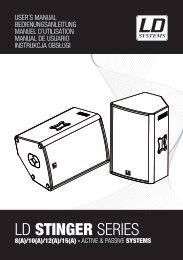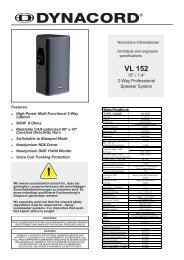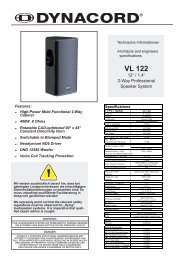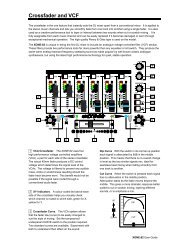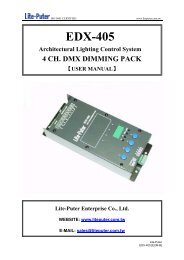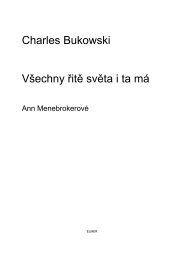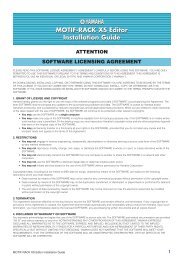【User Manual】 Lite-Puter Enterprise Co., Ltd. - Notape
【User Manual】 Lite-Puter Enterprise Co., Ltd. - Notape
【User Manual】 Lite-Puter Enterprise Co., Ltd. - Notape
You also want an ePaper? Increase the reach of your titles
YUMPU automatically turns print PDFs into web optimized ePapers that Google loves.
ISO 9001 CERTIFIED www.liteputer.com.tw<br />
[F9:COPY INTERMEMORY→SD]<br />
[F10:SETUP SYSTEM CLOCK]<br />
[F11:SD CARD CHECK ON/OFF]<br />
→Press【►】7 time<br />
[ F1:INTER COPY SHOW→SHOW]<br />
[F2:DEL INTER SHOW MEM]<br />
[F3:INTER COPY SC→SC]<br />
[F4:DEL INTER SC MEM]<br />
[F5:INTER COPY BANK→BANK]<br />
[F6:DEL INTER BANK MEM]<br />
[F7:INITINAL SYSTEM]<br />
[F8:COPY SD→INTERMEMORY]<br />
→ [F9:COPY INTERMEMORY→SD]<br />
[F10:SETUP SYSTEM CLOCK]<br />
[F11:SD CARD CHECK ON/OFF]<br />
→Press【ENTER】<br />
COPY DATA INTER MEMORY→ SD<br />
Press and hold BANK1..BANK18<br />
→Press【ENTER】<br />
→[ F1:INTER COPY SHOW→SHOW]<br />
[F2:DEL INTER SHOW MEM]<br />
[F3:INTER COPY SC→SC]<br />
[F4:DEL INTER SC MEM]<br />
[F5:INTER COPY BANK→BANK]<br />
[F6:DEL INTER BANK MEM]<br />
[F7:INITINAL SYSTEM]<br />
[F8:COPY SD→INTERMEMORY]<br />
[F9:COPY INTERMEMORY→SD]<br />
[F10:SETUP SYSTEM CLOCK]<br />
[F11:SD CARD CHECK ON/OFF]<br />
Select the F9: COPY INTERMEMORY→SD<br />
Enter copy data mode<br />
→press 【ESC】 Back to home page<br />
Select the bank from 1 to 18 (select range of the<br />
bank that you wand)<br />
When finish the copy it will go back to the<br />
FUNC.menu<br />
91<br />
<strong>Lite</strong>-<strong>Puter</strong><br />
CX-18 [EUM-D]