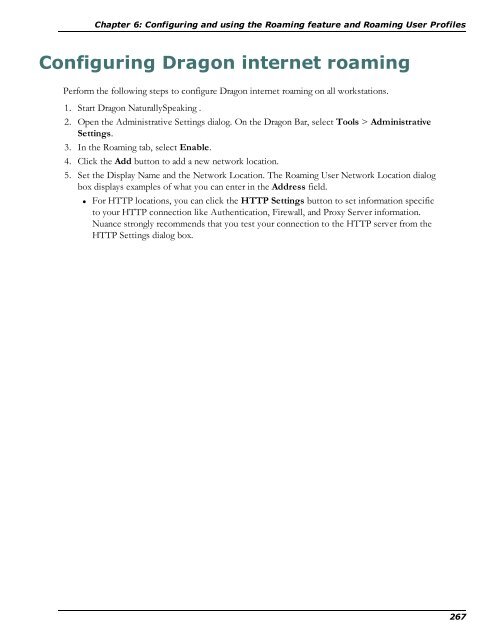- Page 1 and 2:
Administrator Guide 1
- Page 3 and 4:
Contents Chapter 1: Introduction to
- Page 5 and 6:
Contents Coexistence with previous
- Page 7 and 8:
Contents Modifying setup Properties
- Page 9 and 10:
Contents Step 5: Set location of Lo
- Page 11 and 12:
Contents Updating earlier versions
- Page 13 and 14:
Chapter 1: Introduction to Dragon 1
- Page 15 and 16:
What's new for administrators in Dr
- Page 17 and 18:
New features Chapter 1: Introductio
- Page 19 and 20:
New features Chapter 1: Introductio
- Page 21 and 22:
New features section: Roaming User
- Page 23 and 24:
Creation and management of the reco
- Page 25 and 26:
Chapter 1: Introduction to Dragon 1
- Page 27 and 28:
Enable auto-saving of recognition h
- Page 29 and 30:
Chapter 1: Introduction to Dragon 1
- Page 31 and 32:
Set the logging of network statisti
- Page 33 and 34:
Chapter 1: Introduction to Dragon 1
- Page 35 and 36:
Chapter 1: Introduction to Dragon 1
- Page 37 and 38:
Notes: Chapter 1: Introduction to D
- Page 39 and 40:
Chapter 1: Introduction to Dragon 1
- Page 41 and 42:
Managing Smart Format Rules Chapter
- Page 43 and 44:
n Overview of the Network Installat
- Page 45 and 46:
mapisend.exe options n - u profile
- Page 47 and 48:
The Dragon Support Packager Chapter
- Page 49 and 50:
dragon_support_packager.exe /vl=3 C
- Page 51 and 52:
3. Click OK. Chapter 1: Introductio
- Page 53:
Chapter 1: Introduction to Dragon 1
- Page 56 and 57:
Dragon 12 Administrator Guide 56 Tr
- Page 58 and 59:
Dragon 12 Administrator Guide 58 Pr
- Page 60 and 61:
Dragon 12 Administrator Guide 60 Wh
- Page 62 and 63:
Dragon 12 Administrator Guide 62 Op
- Page 64 and 65:
Dragon 12 Administrator Guide 64 St
- Page 66 and 67:
Dragon 12 Administrator Guide 66 In
- Page 69 and 70:
Chapter 3: Installing Dragon This s
- Page 71 and 72:
Chapter 3: Installing Dragon C:\Pro
- Page 73 and 74:
Chapter 3: Installing Dragon Wizard
- Page 75 and 76:
Chapter 3: Installing Dragon l To i
- Page 77 and 78:
Click Next to continue. Setting the
- Page 79 and 80:
The View tab: Chapter 3: Installing
- Page 81 and 82:
The PowerMic I and II tabs: Chapter
- Page 83 and 84:
The Miscellaneous tab: You use this
- Page 85 and 86:
The Data tab: Chapter 3: Installing
- Page 87 and 88:
example, we'll use the network stor
- Page 89 and 90:
Chapter 3: Installing Dragon Settin
- Page 91 and 92:
Chapter 3: Installing Dragon Nuance
- Page 93 and 94:
Dragon file structure Upgrading Dra
- Page 95 and 96:
C:\Program Files(x86)\Nuance\Natura
- Page 97 and 98:
Chapter 3: Installing Dragon Note:
- Page 99:
Chapter 3: Installing Dragon For mo
- Page 102 and 103:
Dragon 12 Administrator Guide 102 U
- Page 104 and 105:
Dragon 12 Administrator Guide Insta
- Page 106 and 107:
Dragon 12 Administrator Guide Brows
- Page 108 and 109:
Dragon 12 Administrator Guide 108 l
- Page 110 and 111:
Dragon 12 Administrator Guide 110 S
- Page 112 and 113:
Dragon 12 Administrator Guide 112 S
- Page 114 and 115:
Dragon 12 Administrator Guide Upgra
- Page 116 and 117:
Dragon 12 Administrator Guide 116 3
- Page 118 and 119:
Dragon 12 Administrator Guide 118 A
- Page 120 and 121:
Dragon 12 Administrator Guide 120 6
- Page 122 and 123:
Dragon 12 Administrator Guide 3. On
- Page 124 and 125:
Dragon 12 Administrator Guide 124 O
- Page 126 and 127:
Dragon 12 Administrator Guide You c
- Page 128 and 129:
Dragon 12 Administrator Guide 128 O
- Page 130 and 131:
Dragon 12 Administrator Guide 130 I
- Page 132 and 133:
Dragon 12 Administrator Guide 132 O
- Page 134 and 135:
Dragon 12 Administrator Guide Editi
- Page 136 and 137:
Dragon 12 Administrator Guide 136 O
- Page 138 and 139:
Dragon 12 Administrator Guide 138 O
- Page 140 and 141:
Dragon 12 Administrator Guide 140 O
- Page 142 and 143:
Dragon 12 Administrator Guide 142 W
- Page 144 and 145:
Dragon 12 Administrator Guide Extra
- Page 146 and 147:
Dragon 12 Administrator Guide 146 O
- Page 148 and 149:
Dragon 12 Administrator Guide Insta
- Page 150 and 151:
Dragon 12 Administrator Guide Insta
- Page 152 and 153:
Dragon 12 Administrator Guide Creat
- Page 154 and 155:
Dragon 12 Administrator Guide 154 4
- Page 156 and 157:
Dragon 12 Administrator Guide 156 1
- Page 158 and 159:
Dragon 12 Administrator Guide 158 2
- Page 160 and 161:
Dragon 12 Administrator Guide 160 M
- Page 162 and 163:
Dragon 12 Administrator Guide 162 f
- Page 164 and 165:
Dragon 12 Administrator Guide Other
- Page 166 and 167:
Dragon 12 Administrator Guide Confi
- Page 168 and 169:
Dragon 12 Administrator Guide Insta
- Page 170 and 171:
Dragon 12 Administrator Guide Revis
- Page 172 and 173:
Dragon 12 Administrator Guide Confi
- Page 174 and 175:
Dragon 12 Administrator Guide Upgra
- Page 176 and 177:
Dragon 12 Administrator Guide Step-
- Page 178 and 179:
Dragon 12 Administrator Guide 178 C
- Page 180 and 181:
Dragon 12 Administrator Guide 180 I
- Page 182 and 183:
Dragon 12 Administrator Guide 182 P
- Page 184 and 185:
Dragon 12 Administrator Guide 184 U
- Page 186 and 187:
Dragon 12 Administrator Guide 186 5
- Page 188 and 189:
Dragon 12 Administrator Guide Addit
- Page 190 and 191:
Dragon 12 Administrator Guide 190 R
- Page 192 and 193:
Dragon 12 Administrator Guide 192 T
- Page 194 and 195:
Dragon 12 Administrator Guide 194 M
- Page 196 and 197:
Dragon 12 Administrator Guide 196 O
- Page 198 and 199:
Dragon 12 Administrator Guide 198 O
- Page 200 and 201:
Dragon 12 Administrator Guide MSI O
- Page 202 and 203:
Dragon 12 Administrator Guide 202 S
- Page 204 and 205:
Dragon 12 Administrator Guide 204 F
- Page 207 and 208:
Chapter 6: Configuring and using th
- Page 209 and 210:
Chapter 6: Configuring and using th
- Page 211 and 212:
Chapter 6: Configuring and using th
- Page 213 and 214:
Chapter 6: Configuring and using th
- Page 215 and 216: Chapter 6: Configuring and using th
- Page 217 and 218: Chapter 6: Configuring and using th
- Page 219 and 220: Chapter 6: Configuring and using th
- Page 221 and 222: Chapter 6: Configuring and using th
- Page 223 and 224: Chapter 6: Configuring and using th
- Page 225 and 226: Chapter 6: Configuring and using th
- Page 227 and 228: File name or type tation session: a
- Page 229 and 230: Chapter 6: Configuring and using th
- Page 231 and 232: Chapter 6: Configuring and using th
- Page 233 and 234: Chapter 6: Configuring and using th
- Page 235 and 236: Chapter 6: Configuring and using th
- Page 237 and 238: Chapter 6: Configuring and using th
- Page 239 and 240: Chapter 6: Configuring and using th
- Page 241 and 242: Chapter 6: Configuring and using th
- Page 243 and 244: Chapter 6: Configuring and using th
- Page 245 and 246: Chapter 6: Configuring and using th
- Page 247 and 248: Chapter 6: Configuring and using th
- Page 249 and 250: Chapter 6: Configuring and using th
- Page 251 and 252: Chapter 6: Configuring and using th
- Page 253 and 254: Chapter 6: Configuring and using th
- Page 255 and 256: Chapter 6: Configuring and using th
- Page 257 and 258: Chapter 6: Configuring and using th
- Page 259 and 260: Chapter 6: Configuring and using th
- Page 261 and 262: Chapter 6: Configuring and using th
- Page 263 and 264: Chapter 6: Configuring and using th
- Page 265: Chapter 6: Configuring and using th
- Page 269 and 270: Chapter 6: Configuring and using th
- Page 271 and 272: Chapter 6: Configuring and using th
- Page 273 and 274: Chapter 6: Configuring and using th
- Page 275 and 276: Chapter 6: Configuring and using th
- Page 277 and 278: Chapter 6: Configuring and using th
- Page 279: Chapter 6: Configuring and using th
- Page 282 and 283: Dragon 12 Administrator Guide Using
- Page 284 and 285: Dragon 12 Administrator Guide 284 n
- Page 286 and 287: Dragon 12 Administrator Guide 286 r
- Page 288 and 289: Dragon 12 Administrator Guide Confi
- Page 290 and 291: Dragon 12 Administrator Guide 290 8
- Page 292 and 293: Dragon 12 Administrator Guide 292 1
- Page 294 and 295: Dragon 12 Administrator Guide Confi
- Page 296 and 297: Dragon 12 Administrator Guide Confi
- Page 298 and 299: Dragon 12 Administrator Guide 298 D
- Page 300 and 301: Dragon 12 Administrator Guide 10. I
- Page 302 and 303: Dragon 12 Administrator Guide Using
- Page 304 and 305: Dragon 12 Administrator Guide 304 n
- Page 306 and 307: Dragon 12 Administrator Guide Syste
- Page 309 and 310: Chapter 8: Customizing a User Profi
- Page 311 and 312: Creating the Data Distribution Dire
- Page 313 and 314: Chapter 8: Customizing a User Profi
- Page 315 and 316: Chapter 8: Customizing a User Profi
- Page 317 and 318:
Use the Data Distribution Tool to a
- Page 319 and 320:
Start the nsadmin utility n Select
- Page 321 and 322:
Chapter 8: Customizing a User Profi
- Page 323 and 324:
Chapter 8: Customizing a User Profi
- Page 325:
Chapter 8: Customizing a User Profi
- Page 328 and 329:
Dragon 12 Administrator Guide 328 M
- Page 330 and 331:
Dragon 12 Administrator Guide 330 C
- Page 332 and 333:
Dragon 12 Administrator Guide 332 L
- Page 334 and 335:
Dragon 12 Administrator Guide 334 E
- Page 336 and 337:
Dragon 12 Administrator Guide 336 1
- Page 338 and 339:
Dragon 12 Administrator Guide 338 W
- Page 340 and 341:
Dragon 12 Administrator Guide Manag
- Page 342 and 343:
Dragon 12 Administrator Guide Manag
- Page 344 and 345:
Dragon 12 Administrator Guide 344 T
- Page 347 and 348:
Chapter 11: Commands that perform a
- Page 349 and 350:
Chapter 11: Commands that perform a
- Page 351:
Chapter 11: Commands that perform a
- Page 354 and 355:
Dragon 12 Administrator Guide Summa
- Page 356 and 357:
Dragon 12 Administrator Guide 356 S
- Page 358 and 359:
Dragon 12 Administrator Guide Admin
- Page 360 and 361:
Dragon 12 Administrator Guide Admin
- Page 362 and 363:
Dragon 12 Administrator Guide 362 f
- Page 364 and 365:
Dragon 12 Administrator Guide Admin
- Page 366:
Dragon 12 Administrator Guide 366 G