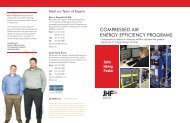The Turbo Air® 3000 Centrifugal Compressor Compressor Handbook
The Turbo Air® 3000 Centrifugal Compressor Compressor Handbook
The Turbo Air® 3000 Centrifugal Compressor Compressor Handbook
You also want an ePaper? Increase the reach of your titles
YUMPU automatically turns print PDFs into web optimized ePapers that Google loves.
6. Press Back (or View) to return to the View page.<br />
<strong>The</strong> Control System<br />
7. Press Up or Down to move the highlight to Startup Status and press Enter to open the screen.<br />
<strong>The</strong> Startup Status screen (sample screen below) is active only when the compressor is stopped. <strong>The</strong><br />
elements displayed, along with a status indication, are those necessary for a permissive start. Each<br />
condition must show a "Ready" status before a successful start.<br />
Startup Status<br />
Description Status<br />
2: 3rd Stage Discharge Pressure < 3.0 Not Ready<br />
3: Oil Temperature > 70 Ready<br />
4: Oil Pressure > 80.0 Not Ready<br />
Other index keys access to additional history and networking information, not essential to the safe<br />
and efficient operation of the compressor. This practice exercise is only to help develop your confidence<br />
in the basic navigation and operation of the Vantage controller.<br />
8. Press the Set Points key to display a list of set point selections.<br />
Press the Up or Down key as needed to highlight the Operator access level.<br />
Press the Enter key to open the screen. (In this example, the System Pressure is set at 98.0 psi.)<br />
Operator<br />
System Pressure Setpoint: 0 0 9 8.0<br />
System Pressure Offset: 3.0<br />
Maximum Motor Load (%): 100.0<br />
For this exercise, raise the System Pressure Set Point from 98 psi to 103 psi in the following<br />
manner:<br />
Press Enter to move the cursor to the hundreds column.<br />
Press Increase to change the value in this column to 1.<br />
Press Enter to acknowledge the new value, and to move to the next column.<br />
Press Increase to change the value in the tens column to 0.<br />
Press Enter to acknowledge, and to move to the units column.<br />
Press Increase or Decrease repeatedly until a value of 3 appears.<br />
Press Enter.<br />
Press Enter again to confirm the new set point, and to return to the Set Points<br />
selection screen.<br />
9. Learn about other screens or panel functions by using the Input or Operational Keys as demonstrated<br />
in Step #8. Some set point values are critical to the protection of the compressor and<br />
cannot be changed by the operator.<br />
10. When complete, unplug the temporary cable from the power source and restore the original panel<br />
power connection. (A qualified electrician may be required to make this connection.)<br />
3—11